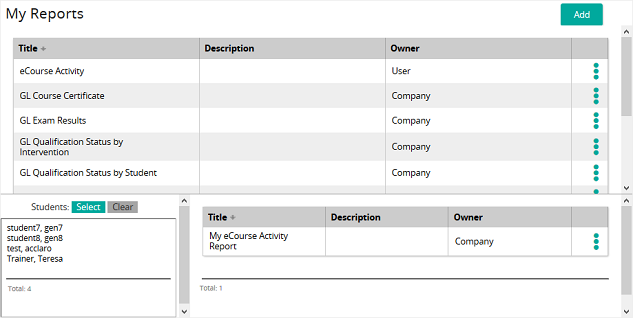View a report
Reports created using a Microsoft SQL Reporting template can be viewed within SilkRoad Learning, filtered based on the exposed data fields in the reports, and generated into a number of supported formats.
- From the navigation bar, click Learning>Monitor>My Reports.
The
 My Reports page opens.
My Reports page opens. - In the list beside a report, click
 and then click Preview.
and then click Preview. The report description (if it exists) appears below the report name and appropriate filters for the report display. By default, all reports will generate in a new browser window. Set "Open Report in new Window" to OFF to display the report in a frame within the same window.
- From the Report Format drop-down box, select the report format.
Use the default format to generate the report as an Adobe Acrobat PDF report for immediate viewing and printing. Use the other formats to transfer data or to export the report for use in other applications.
- Click Generate to generate the report in the selected format.
| ©2021 SilkRoad Technology. All rights reserved. |
| Last modified on: 8/21/2020 7:47:24 PM |