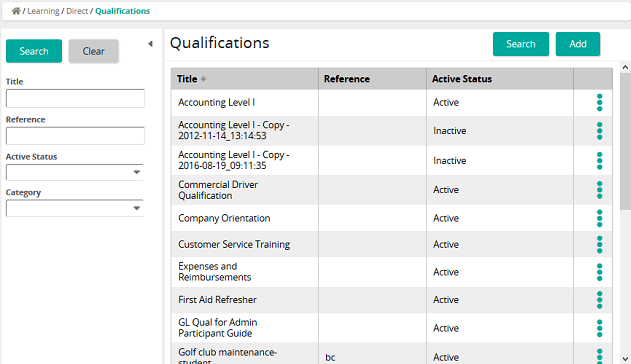Copy a qualification
Note: Any qualification created using the copy function is set to inactive until it is set to active. Inactive qualifications privileges data view restrictions are ignored by SilkRoad Learning for all user memberships.
- From the navigation bar, click Learning>Direct>Qualifications.
The
 Qualifications page opens.
Qualifications page opens. - Search for a qualification.
- In the list beside a qualification, click
 and then click Copy.
and then click Copy. - On the message dialog box, click OK.
A copy of the qualification appears in the list.
| ©2021 SilkRoad Technology. All rights reserved. |
| Last modified on: 8/23/2020 7:14:20 PM |