
Matching template
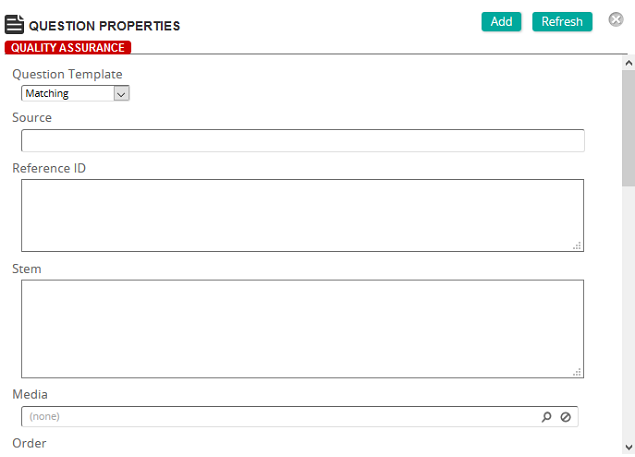
Use this template to create questions where users must match one column of items to a single correct match in a second column or where users must select the correct sequence from a list of items.
Fields
Source: Type the source information for the question.
Reference ID: Type the reference information for the question.
Stem: Type a question stem. This will appear above the answer choices in the student view.
Media: Click ![]() to search for and select a media file from the Media/Asset Bank.
to search for and select a media file from the Media/Asset Bank.
Order: Type an order value. Exams with random question order turned off use the order number to arrange questions in the exam from small to large order number. Exams with random question order turned on ignore the order number.
Weight: Type the weight value. The weight is used to set the score for the question. Weight is used to increase the value of a question when used in an exam.
Type: Select the check box of either or both of the question types. Self Check questions display feedback to users. Exam questions do not display feedback and are used in scored exams.
Objective: Click ![]() to search for and select an objective to link to the question.
to search for and select an objective to link to the question.
Categories: To assign categories, click a category or categories from the Available list and use the arrow buttons to move them to the Assigned list.
Add Pair: Click this button to add a matching pair. Matching items are entered in pairs, one item for column A and one item for column B.
| ©2021 SilkRoad Technology. All rights reserved. |
| Last modified on: 8/25/2020 1:29:22 PM |