
Sequencing Rule Combinations
Individual rule conditions can be combined to create a set of conditions for evaluation such that any one individual condition must be True or all conditions must be True for the resulting action to be triggered. The Rule Combinations may specify that ALL rules or ANY rules apply:
- All (default value) – The condition set evaluates to True if and only if all of its individual conditions evaluate to True. Acts as a logical And.
- Any – The condition set evaluates to True if any of the individual conditions evaluates to True. Acts as a logical Or.
To add a rule condition:
- Select the Add button below the Rules list.
- Select the Rule Type from the Sequencing Rule Properties
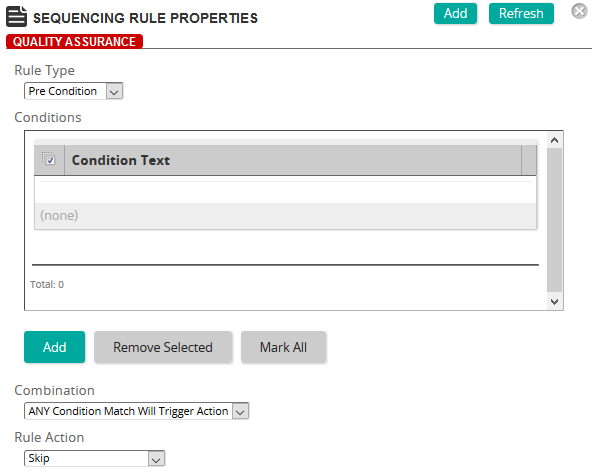
- Pre Condition (default) – The Pre Condition rule is evaluated BEFORE any users navigate to the tree menu item. Pre Conditions set the state of the tree menu based on the current status of the condition. Pre Conditions may have the following actions:
- Skip: Users may navigate manually to the item, but will skip over the item when navigating using the user interface controls.
- Disable: Item may not be selected or navigated to by users.
- Hidden from Choice: Item can be navigated to, but cannot be selected manually by users
- Stop Forward Traversal: Item cannot be navigated past when selected.
- Post Condition – The Post Condition rule is evaluated AFTER users have completed the tree menu item. Post Condition actions navigate users away from the tree menu item. Post Conditions may have the following actions:
- Exit Parent: Exit current activity’s parent and display next active activity.
- Exit All: Close object and all linked objects.
- Retry: Retry current activity or cluster.
- Retry All: Retry from beginning of object as a new attempt on the object.
- Continue: Navigate Forward to the next active activity.
- Previous: Navigate Backward to the next previous active activity.
- Exit Condition: The Exit Condition rule closes the content object. It has one action only:
- Exit: Close object and all linked objects.
- Add one or more conditions to the rule.
- Select the Add button to add the rule to the Rule list.
| ©2021 SilkRoad Technology. All rights reserved. |
| Last modified on: 8/27/2020 8:19:19 PM |