
Training Activity Properties page
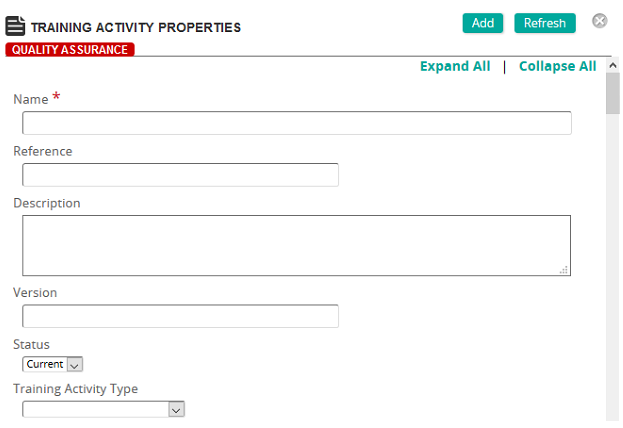
On the Training Activity Properties page, you can create a training activity or modify an existing one.
Fields
Name: The name of the activity.
Reference: Type a descriptive phrase if you want to be able to search by reference.
Description: Type a description of the activity. The description appears below the training activity name on the Course Schedule and My Training page in the Student portal.
Version: The version number for the training activity. The version number is attached to the user record when a training activity record is created in SilkRoad Learning for reporting purposes.
Status: Select Current or Legacy to identify the status of the activity. The default value is Current.
Note: Only training activities of Current status are automatically searched when searching training activities. To view training activities with Legacy status, the status field must be explicitly set to either Legacy or Legacy and Current.
Training Activity Type: Select the training activity type as defined in the Training Activity list under Configuration/Settings.
Certification Type: Select the certification type used to determine any certification, recertification and/or mastery requirements for the activity.
Grading Type: Select the type of grading system to use to assess the activity. Grading types can be customized. Percentage and Complete/Incomplete are the default types.
Default CEUs: If a training activity requires continuing education units (CEUs), type it here.
Default CEU Reference: Type the CEU reference, which is typically the CEU unit field, for example 5 hours, 10 credits, and so on.
Notes: Type any notes about this training activity.
Objectives: Type the objectives for the training activity.
Outline: Type the course outline.
Cancellation Policy: Type a generic cancellation policy for the activity.
Target Audience: Type any target audience information.
Associated Survey: If applicable, assign a default SilkRoad Learning survey to the training activity. The survey can be used to evaluate any training events or training event groups created for this training activity. Associated surveys are for data reporting purposes only. Survey data must be entered manually for each training event, but can then be reported based on a filter using either the survey or training activity association. Surveys can only be completed online if they are part of an eCourse definition.
 Location & Contact Information
Location & Contact Information
Categories: To assign categories, click a category or categories from the Available list and use the arrow buttons to move them to the Assigned list.Languages: To assign languages, click a language or languages from the Available list and use the arrow buttons to move them to the Assigned list.Cost Center: To assign a cost center or centers, click ![]() to search for and select cost centers from the Cost Centers page.
to search for and select cost centers from the Cost Centers page.
Vendor: To associate a vendor or vendors, click Add and then search for and select vendors.
Materials: Training activities can have one or more associated materials. Instructors and students can access and download materials. Materials can be Content Objects or Media Elements.
Instructors access materials from their My Teaching homepage. Students view attached materials from the Training Details page, Course Catalog, or their Personal Development Plan.
Training activity material of type Content Object can be made available to the instructor and student home page. Material of type Media may be made available to the instructor, student or both. For example, a Content Object can consist of CAI (Computer Aided Instruction) material that is to be used by an instructor; a Media Element might be a PDF Student Study Guide used by a student.
Materials displayed under a TA are alphabetized and assigned media items are displayed.
Click Add to display the Materials Properties page to select materials.
Links: To add training activity links, click View Links and then select a link type to view a list of links for each. The link types are:
- Prerequisites
- Qualifications
- Content Objects
- Competencies
| ©2021 SilkRoad Technology. All rights reserved. |
| Last modified on: 8/20/2020 8:03:37 PM |