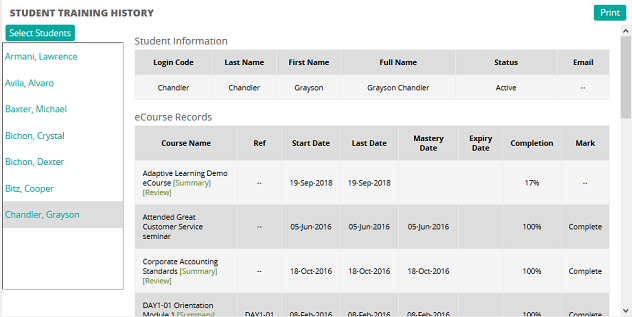Access, view, and print a student's training history
- From the navigation bar, click Learning>Monitor>Training.
The
 Student Training History page opens.
Student Training History page opens. - Click Select Students.
- From the Students window click Search or filter the search by typing additional information into the filter boxes.
- Select the check box of one or more students or click Select All.
- Click Confirm to add the student(s) to the Select Students column.
- From the Select Students column, click the student to view the training history.
- Click Print to print the training history.
| ©2021 SilkRoad Technology. All rights reserved. |
| Last modified on: 12/30/2014 4:23:08 PM |