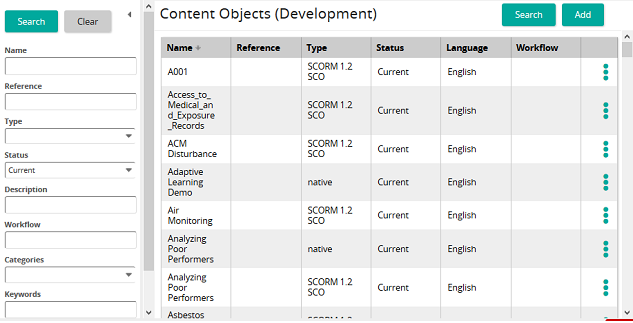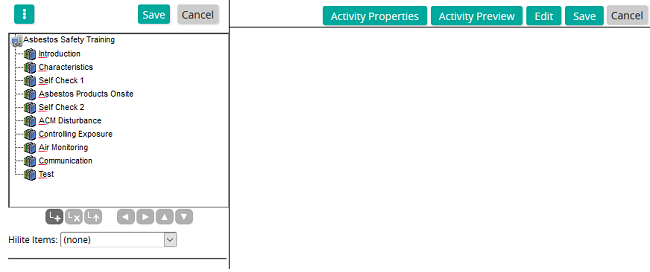Author a content object
- From the navigation bar, click Content>Authoring>Content Objects.
The
 Content Objects (Development) page opens.
Content Objects (Development) page opens. - Search for and select the content object that you want to author.
- In the list beside a content object, click
 and then click Author.
and then click Author.The
 Content Object Authoring page opens.
Content Object Authoring page opens. - Add activities to build the menu:
- Click
 .
.The system adds a new activity to the top of the tree. Activities are added from the top down.
- Use the buttons at the bottom of the panel to add, remove, or move an activity.
- Click
- Title each activity and associate the appropriate type of content:
- In the Title box, type a title for the activity.
- In the Content drop-down list, select the type of content for the activity.
- Click Save.
- Link activity to content:
- Click an activity to highlight it.
- Click Edit.
- Click Change to search for and select the appropriate content.
- Click Save to save your selection.
- (Optional) Click Options>Content Object Preview to view the content as it would look in the course.
- Continue with these steps until desired content has been attached to the appropriate activity.
| ©2021 SilkRoad Technology. All rights reserved. |
| Last modified on: 2/15/2021 5:08:09 PM |