
Exam Properties page
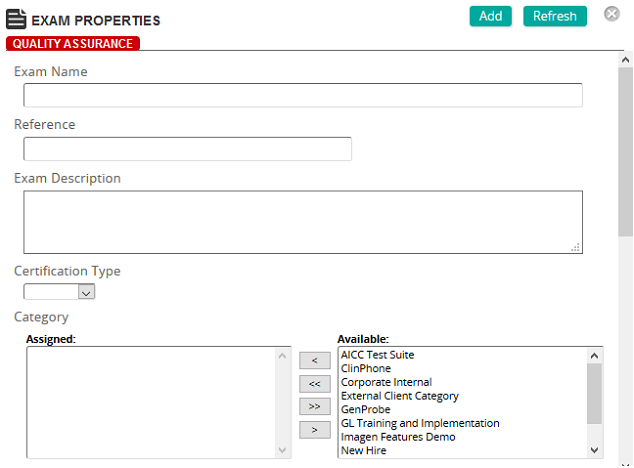
On the Exam Properties page, you define the properties for an exam.
Fields
Exam Name: Type a name for the exam.
Reference: Type a reference for this item to make it easier to find in searches.
Exam Description: Type a description of the exam.
Certification Type: Select a default certification type to define the certification and recertification time periods to meet a qualification condition.
Categories: To assign categories, click a category or categories from the Available list and use the arrow buttons to move them to the Assigned list.
Type: Select one of the following types of exam to be used for evaluation:
- Exam: Used as an evaluation. They measure how much learners know about the content. They are most often scored items that contributed to the overall score in an online course.
- Self-Check: Used as teaching tools to provide learners with practice exams. Users are provided with feedback for each question and cannot proceed to the next question until they have correctly responded to each question.
Max Attempts: Type the maximum number of attempts allowed for the exam. Setting a max attempt value will lock users out of the exam if they fail to master the exam within the max attempt limits. Admin users must reset user attempts by unlocking a user.
Proctored: Select this check box if the exam requires a proctor to unlock the exam for each student prior to allowing exam completion.
Proctor Workgroups: To limit by workgroups, click Add and then search for and select a workgroup or workgroups. (This only appears if Proctored check box is selected.)
Random Question Order in Test: Select this check box if you want the order of questions in the test to be randomized each time the exam is generated.
Random Choice Order in Question: Select this check box if you want the order of choices in questions to be randomized.
Note: Questions with Force Choice Order ON are ignored by this setting.
Exam Rules: Rules indicate which questions will be added to the exam. Click Add to create and add a rule or rules to this exam. You create rules on the Exam Rule Properties page.
Links: Click View Links to see any associated links to content or qualifications.
| ©2021 SilkRoad Technology. All rights reserved. |
| Last modified on: 8/24/2020 8:17:27 PM |