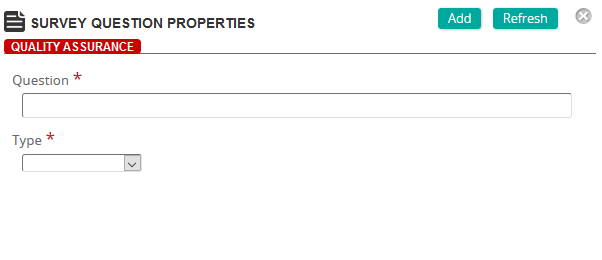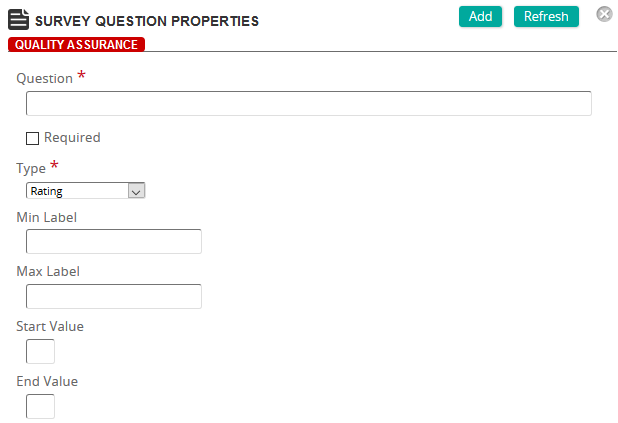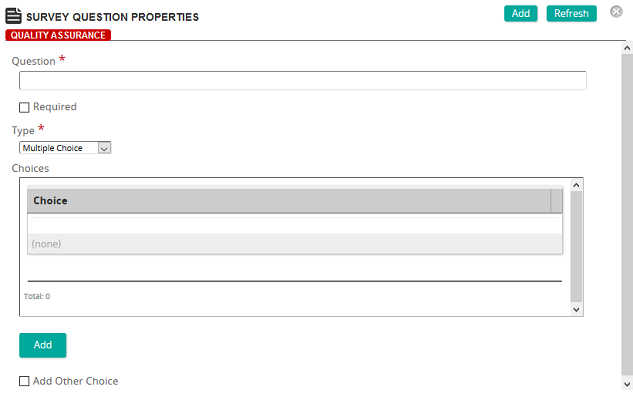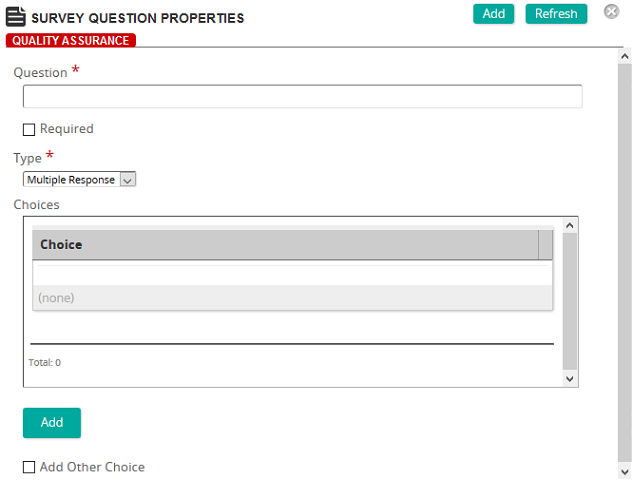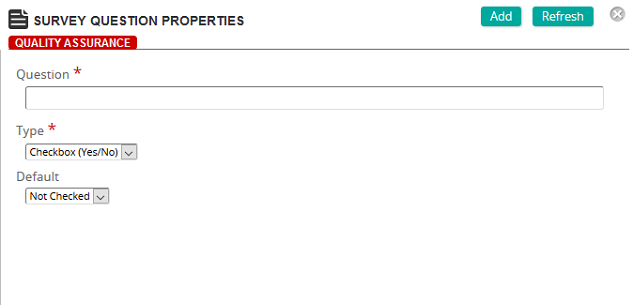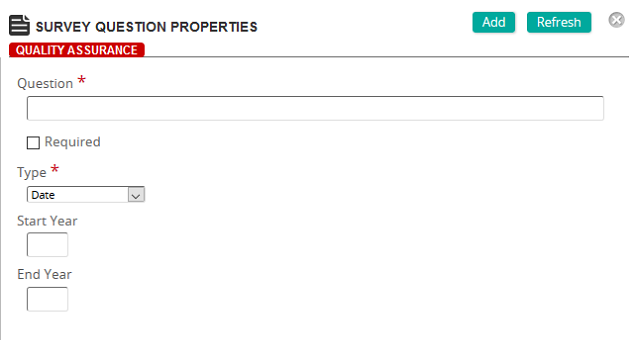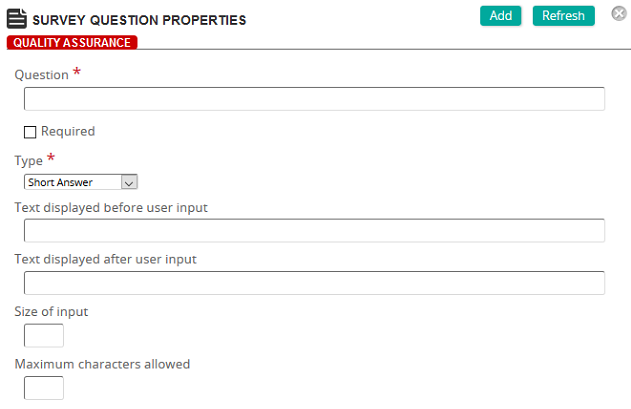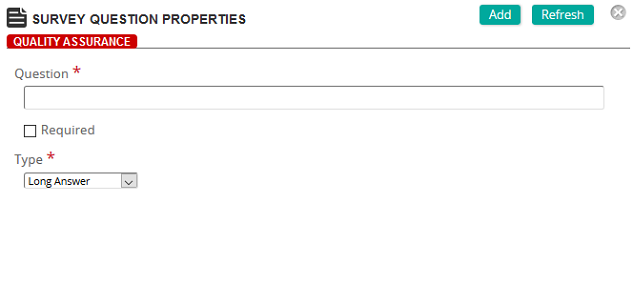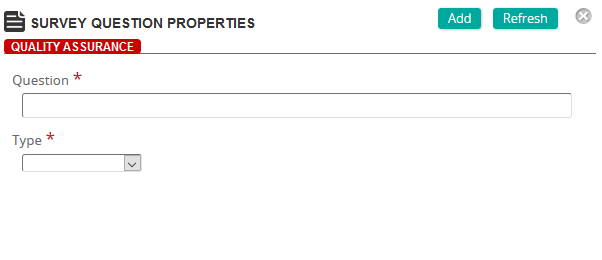
The Survey Question Properties page is where you define a question for a survey and select its type. Based on the type that you select, additional fields appear.
Fields
Question: Type the question.
Required: If the question is required (must be answered), select this check box.
Type: Select one of the following types:
 Rating
Rating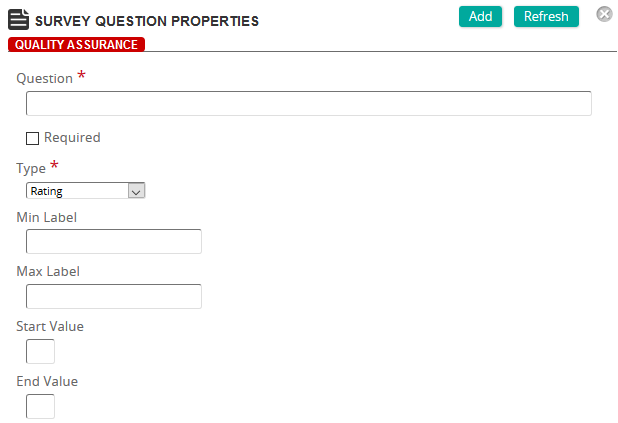
Fields
Min Label: Type the label for the minimum or low end of the scale.
Max Label: Type the label for the maximum or high end of the scale.
Start Value: Type the start value for the rating scale.
End Value: Type the end value for the rating scale.
 Multiple Choice
Multiple Choice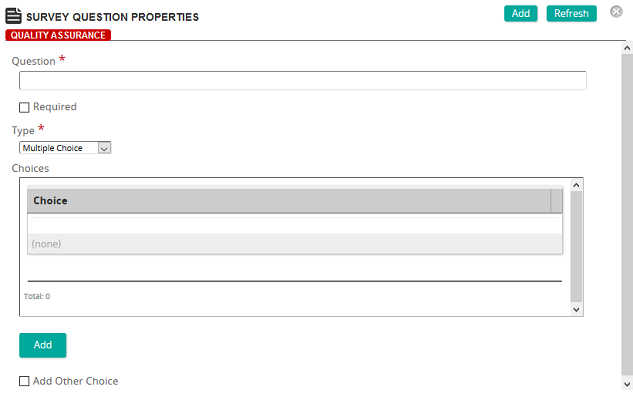
Fields
Choices: Click Add to access the Survey Questions Options Properties page where you can add a choice. Repeat to add more choices.
Add Other Choice: When selected, this check box allows you to add additional choices.
 Multiple Response
Multiple Response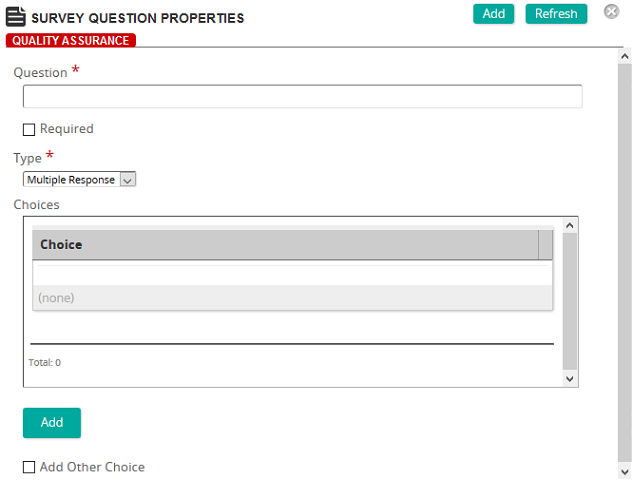
Fields
Choices: Click Add to access the Survey Questions Options Properties page where you can add a choice. Repeat to add more choices.
Add Other Choice: When selected, this check box allows you to add additional choices.
 Checkbox (Yes/No)
Checkbox (Yes/No)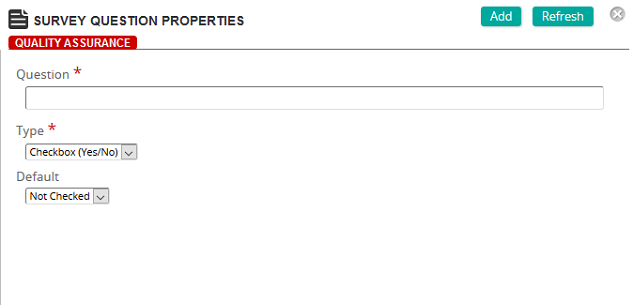
Fields
Default: Select the default state for the question. Select either Not Checked or Checked.
 Date
Date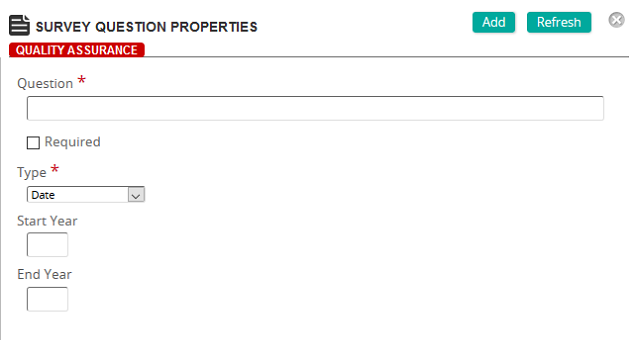
Fields
Start Year: Type the starting year for the date range.
End Year: Type the end year for the date range.
 Short Answer
Short Answer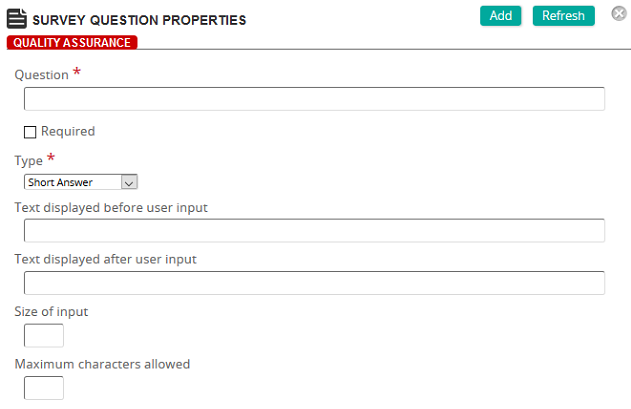
Fields
Text displayed before user input: Type the text to display before the user input box.
Text display after user input: Type the text to display after the user input box.
Size of input: Type the number of characters of input per line (width of input area).
Maximum characters allowed: Type the maximum number of characters acceptable.
 Long Answer
Long Answer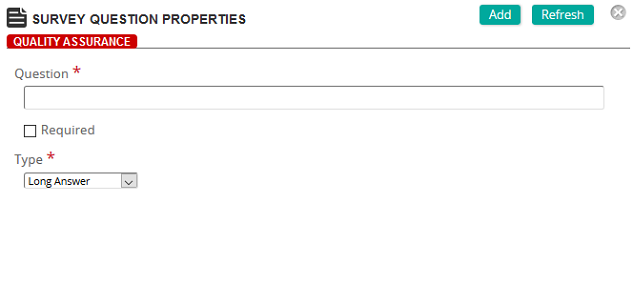
No additional fields when question is Long Answer type.

 Survey Question Properties page, in the Question box, type the question.
Survey Question Properties page, in the Question box, type the question. long answer fields appear.
long answer fields appear.