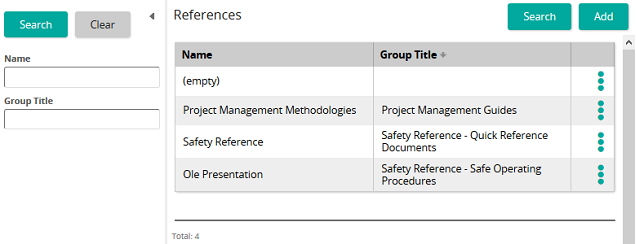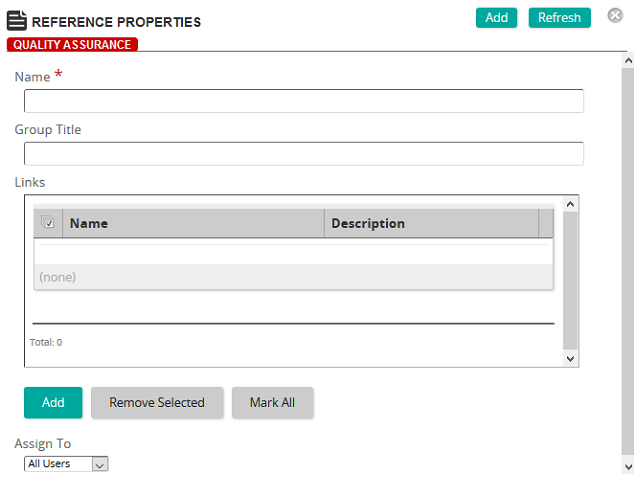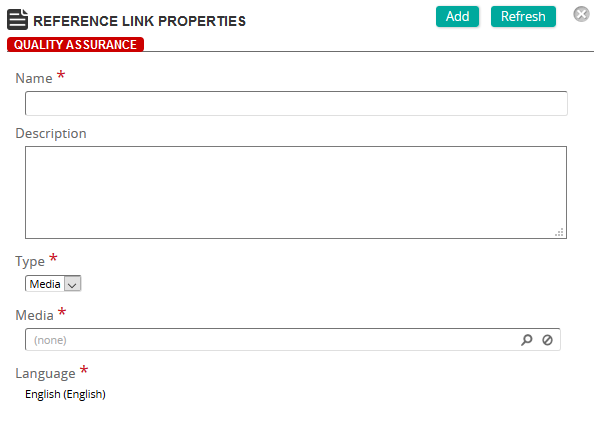Add a reference to the library
- From the navigation bar, click Content>Library>Reference.
The
 References page opens.
References page opens. - Click Add.
The
 Reference Properties page opens.
Reference Properties page opens. - In the Name text box, type the name of the reference group.
- In the Group Title text box, type the group title.
Tip: If using multiple languages, type the group title in each of the applicable language Group Title boxes.
- From Links, click Add to add media items to the reference.
The
 Reference Link Properties page opens.
Reference Link Properties page opens. - Provide a name and description for the reference media.
- From the Type drop-down box, select:
- Media, then in the Media box, click
 to search for and select a media object.
to search for and select a media object. - URL, then type a URL in the URL box
- Media, then in the Media box, click
- (If applicable) Assign languages.
- Click Add.
The
 Reference Properties page opens.
Reference Properties page opens. - From the Assign to box, select:
- All Users to make the reference available to all SilkRoad Learning users.
- User Criteria to limit the reference to users based jobs, groups, job categories, and/or organizations.
- Click Add.
| ©2021 SilkRoad Technology. All rights reserved. |
| Last modified on: 12/30/2014 4:41:28 PM |