
Workgroup Properties page
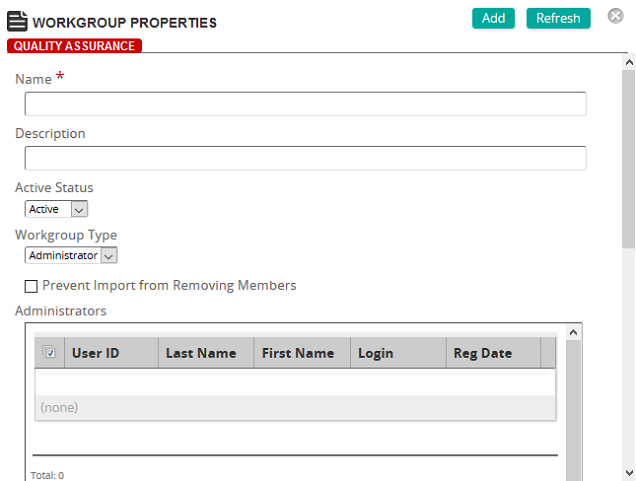
On this page, you define the properties for a workgroup.
Fields
Name: Type the name of the workgroup.
Description: Type a description for the workgroup.
Active Status: Select Active or Inactive.
Note: Inactive workgroups ignore any administrator or instructor memberships and will not apply any privileges or data view restrictions to any workgroup members. When new workgroups are created via an import, SilkRoad Learning automatically sets the workgroup status to Inactive.
Workgroup Type: Select the type of workgroup to create. Select Administrator or Instructor. The selection you make controls whether the Administrator or Instructors list appears below.
Prevent Import from Removing Members: Select this check box to prevent users from being automatically removed from all workgroups not identified in the import data.
Administrators (Administrator selected in Workgroup Type box): Shows the administrators included in the workgroup. Click Add to search for and add administrators to the workgroup, Remove Selected to remove the selected administrator from the workgroup, or Mark All to mark all administrators for removal.
Instructors (Instructors selected in Workgroup Type box): Shows the instructors included in the workgroup. Click Add to search for and add instructors to the workgroup, Remove Selected to remove the selected instructor from the workgroup, or Mark All to mark all instructors for removal.
Workgroup in Role Selector: Select one of the following options:
- Combined and Selectable: Users can access the Admin Portal using a combined role or have the ability to select a specific role, if available.
- Combined Only: Removes individual roles from the selection list and forces users to only use their combined role.
- Selectable Only: Removes the combined ability and applies privileges only when selected.
Security Settings: If applicable, set up data view restrictions.
Shortcut Tabs: Shows shortcut tabs for the workgroup. Click Add to search for and add shortcuts, Remove Selected to remove the selected shortcut, or Mark All to mark all shortcuts for removal from this workgroup.
| ©2021 SilkRoad Technology. All rights reserved. |
| Last modified on: 8/26/2020 1:00:19 PM |