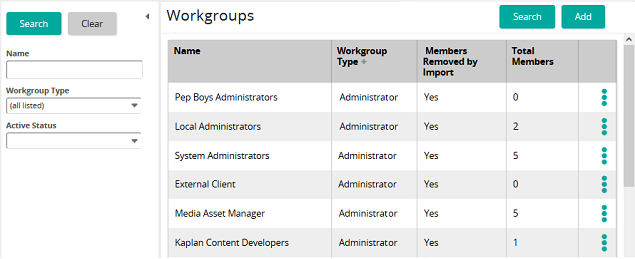Copy a workgroup
Note: Any workgroup created using the copy function is set to inactive until set to active. Inactive workgroup privileges copy and data view restrictions are ignored by SilkRoad Learning for all user memberships.
- From the navigation bar, click Enterprise>Admin>Workgroups.
The
 Workgroups page opens.
Workgroups page opens. - Search for the workgroup that you want to copy.
- In the list beside a workgroup, click
 and then click Copy.
and then click Copy. - Click OK to confirm.
| ©2021 SilkRoad Technology. All rights reserved. |
| Last modified on: 8/26/2020 1:02:45 PM |