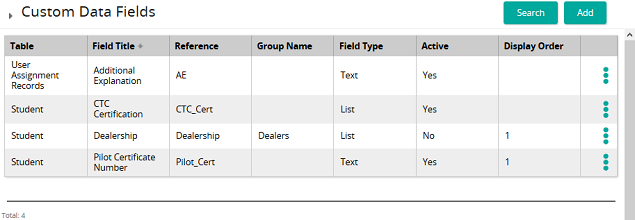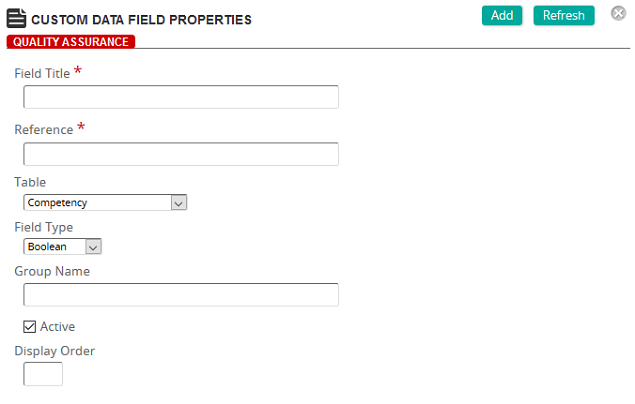Add a custom data field
- From the navigation bar, click Enterprise>Configuration>Custom Fields.
The
 Custom Data Fields page opens.
Custom Data Fields page opens. - Click Add.
The
 Custom Data Field Properties page opens.
Custom Data Field Properties page opens. - Name the field and create a reference. A reference makes the field easier to find in searches.
- Select the table where the field will appear.
- Select the field type. Options:
- Boolean
- Date
- List
- Multi Select
- Memo
- Text
- (Optional) Enter a group name. A group name replaces the Custom Data Fields label on the property page.
- Leave the Active check box selected so that the custom field appears on the selected table's property page.
- If you have more than one custom field for a table, select a display order. This controls the order in which custom fields appear on the property page.
- Click Add.
| ©2021 SilkRoad Technology. All rights reserved. |
| Last modified on: 4/8/2020 3:49:39 PM |