
My Training
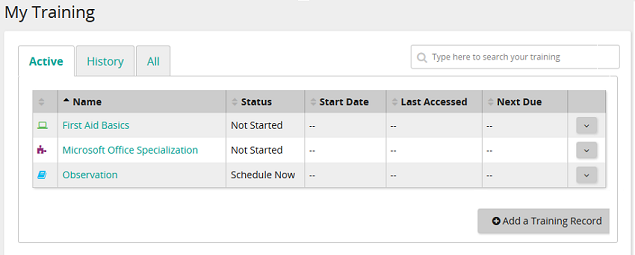
My Training page shows all your training in one place. View your active, mandatory, and historical training records here. You can also:
- Search for specific training
- Launch and complete online courses
- Enroll in in-class courses pushed to you by your supervisor
- Cancel enrollment in in-class courses
You can easily identify the type of training by its icon:
This icon: |
Represents: |
|
Assignment |
|
Online course |
|
In-class course |
|
Competency |
When you access this page for the first time, the Active tab is selected by default and active training appears in the data grid. Click other tabs to see historical records or active and historical training records combined.
Buttons, links, and options
![]()
Filters the data in the grid based on what you type in the box.
![]()
Click a tab to view training information.
- Active: Shows in-progress (active), scheduled, and upcoming online courses and training.
- History: Shows completed, expired, and canceled training.
- All: Shows all training from the Active and History tabs combined.
Note: The selected tab remains the default as you leave this page or log out until you change it.
![]() (Sort)
(Sort)
Click a column heading to toggle the sort order (ascending/descending). You can set a different sort order on each of tab (Active, History, All). The sort order persists as you move from tab to tab or log out until you change it.
Name column link
Click a link in the Name column to open the Training Details page. From there you can view details about the in-class course or online course and perform various actions.
![]() (Actions)
(Actions)
Click to perform an action. Actions vary based on the training type and whether training is active or historical. Potential actions:
- Launch: Launches an online course or assignment.
- Remove: Removes a self-registered course from the Training page.
- Details: Navigates to the Training Details page.
- Prerequisites: Navigates to the Prerequisite section on Training Details page.
- Schedule: Navigates to the In-Class Courses section on Training Details page.
![]()
Click to add a training record to your training history.
In this section |
| ©2021 SilkRoad Technology. All rights reserved. |
| Last modified on: 2/4/2021 3:16:05 PM |