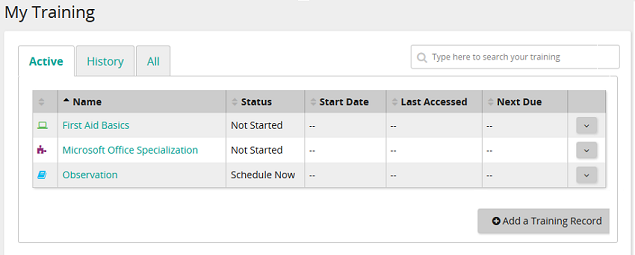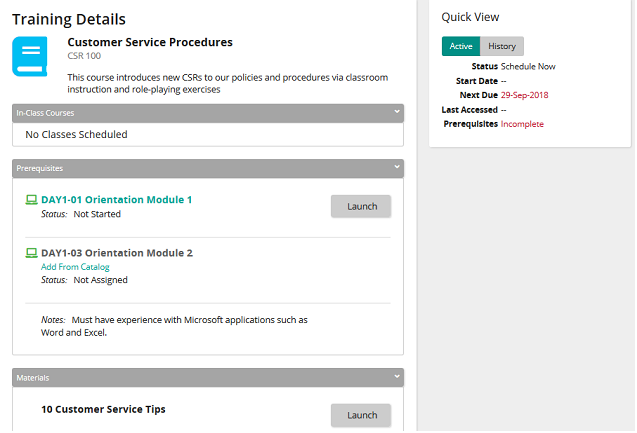Enroll in an in-class course
- From the navigation bar, click My Training.
 My Training page opens.
My Training page opens.Click the Active tab.
- Do one of the following:
- In the data grid in the Name column, click an in-class course link.
- In the data grid beside an in-class course, click
 and then click Schedule or Details.
and then click Schedule or Details.
The
 Training Details page opens.
Training Details page opens. - In the In-Class Courses panel, find the in-class course you want.
Tip: Click Show Details to view details such as event type, location, address, directions, and more.
- If the in-class course:
- Does not require enrollment approval, click Enroll. From the Enroll window, click Enroll. You are enrolled.
- Requires approval before enrollment, click Waitlist. After your supervisor approves, you are enrolled.
| ©2021 SilkRoad Technology. All rights reserved. |
| Last modified on: 2/4/2021 3:16:08 PM |