
Dashboard
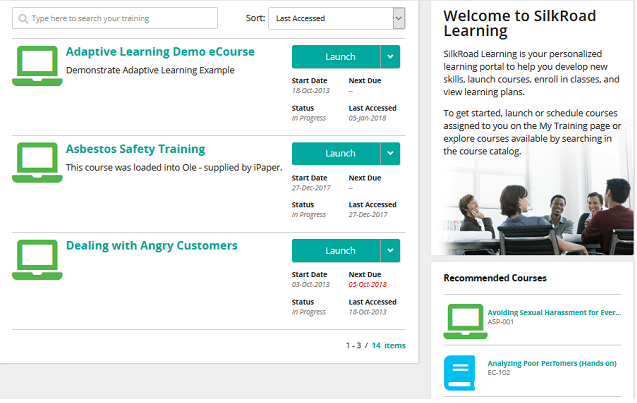
The dashboard is the first page you see after logging in. It shows three training items from your Active Training tab. Use this page to view and launch training.
If you have no training assigned and the Course Catalog is available, the Go To Catalog button appears instead. Click to open the Course Catalog to select training.
The sidebar provides introductory text. Your system administrator can modify this information. The Popular Courses panel shows the most popular courses in your Course Catalog.
Buttons, links, and options
![]()
Type text to search for specific training. As you type, results appear in the panel.
![]()
Select how to display training on this page. Options are by Next Due, Status, or Last Accessed.
Note: The view order remains set, even after you leave this page or log off, until you change it.
Go to Catalog
Displays the Course Catalog so you can search for and select training.
Note: You only see this button if you have no training to complete.
Launch
Launches the online course or assignment.
Tip: Click the down arrow to view details and perform additional actions.
Schedule
Takes you to a schedule of available classes to enroll in.
Tip: Click the down arrow to view details and perform additional actions.
Details
Opens the Training Details page.
Items link
Opens your My Training page and shows all your active training.
Discover more courses
Opens your Course Catalog.
In this section |
| ©2021 SilkRoad Technology. All rights reserved. |
| Last modified on: 2/4/2021 3:16:03 PM |