
Categories & Assignment
Tasks are generated based on matching the category values of the (event) benefiter and the category values assigned in the task definition.
One or more values must be selected for each of the categories. If the task is not category specific, chose All.
Categories are used to determine if tasks should be generated.
Attributes are event information that is informative to carry with the event. This information may be useful for display or for system integration purposes.
If you want to use a category value to generate a specific task for a category of employees, and you do not see it, please contact your administrator. The category may not be present on your event definition or it may be an event attribute that should be converted to an event category.
Entering the following information to specify the task assignment:
For Existing Tasks
An existing event will include an Event indicator as a read only field to remind you when this task will be generated. This field is a display only field.
Categories
Use the drop-down search to select one or more category values.
If you want, you can exclude category values from a task definition. Check the Do not include these category values box, and make selections.
Tip: Category values in red are excluded. Categories in green are included.
Assignment
Use the radio buttons to select the type of user assigned to complete this task. Some radio buttons will present additional selection criteria to be more specific. Select from one of the task assignment options:
- Existing Employee: Default examples of this label are New Hire, Transferee and Exiting Employee. These are relative terms to assign the task to the user who benefits from the event.
An example of a task to be complete by the benefiter is a task to enter and submit an I-9 form.
No additional selection criteria is presented for the benefiter.
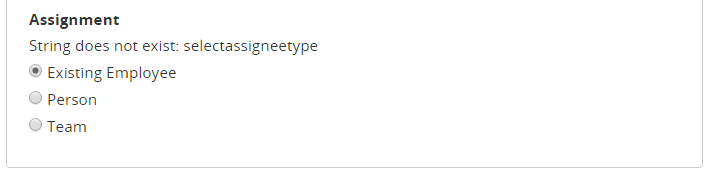
- Person: After selecting Person additional selection criteria will be made available to specify the relative person to be assigned this task. The selected Person is relative to the event benefiter.
When an event is launched, the Create Work Event pages collected the specific assignee for the (benefiting) employee.
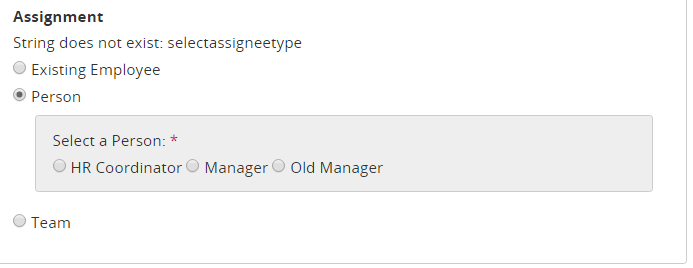
- Team: After selecting Team, an additional selection criteria is available to specify the team and a possible category match. Tasks with this assignment option appear in the Team Tasks tab of the Dashboard of the team members. Team tasks are not assigned until they are claimed.
You can narrow the team assignment to a subset of the team members who match the selected category. For example, a task assignee in the HR Coordinators team may optionally be restricted to seeing only the tasks for their locations for this event in their Team Tasks list.
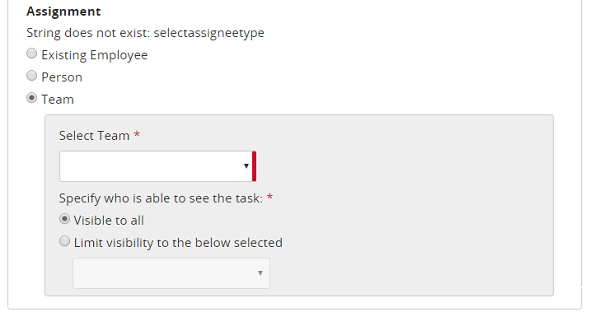
Messages displayed based on existence of event categories
If one or more categories exist for the event, the category values chosen below will be used to determine if this task is generated for this event.
If no categories exist for the event, no category values apply for this task. This task will be generated for each event launched.
For the manual selection, checking this check box overrides the category driven task generation. This sets this task to manual selection and makes it available through the Add a Task option.
| ©2022 SilkRoad Technology. All rights reserved. |
| Last modified on: 9/2/2021 7:46:12 PM |