
Notification delivery (Specialization table)
Notification types are organized in a specialization table. The system uses it to determine what notifications to send.
Top-down approach
The system processes a specialization table from top to bottom. If a specialization table has multiple rows, the system starts at the top and works down. It looks for a notification that is perhaps specialized for a task, event, category, and so on (depends on the notification type.)
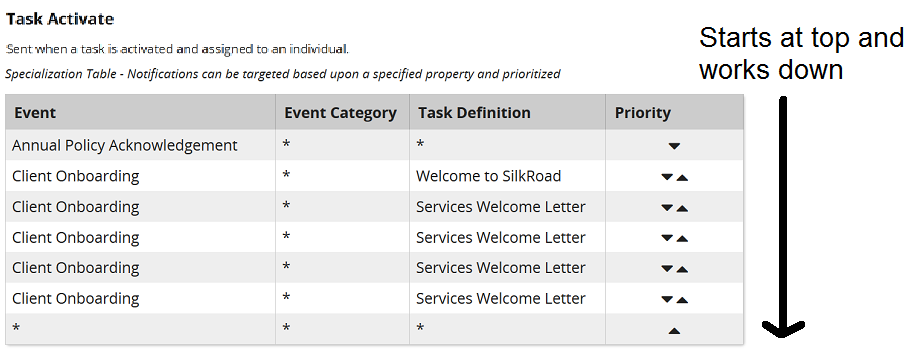
If the system does not find a specialization match, it sends the default notification. It's the blank row with asterisks.
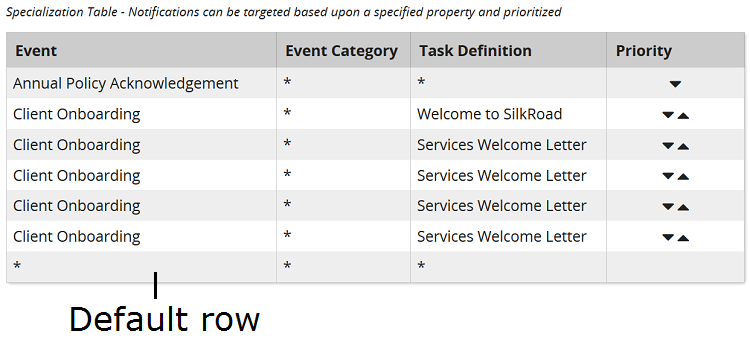
The default notification is at the bottom. You cannot move it higher in the list. You can prioritize specialized notifications using these buttons: ![]()
![]() .
.
Indicators
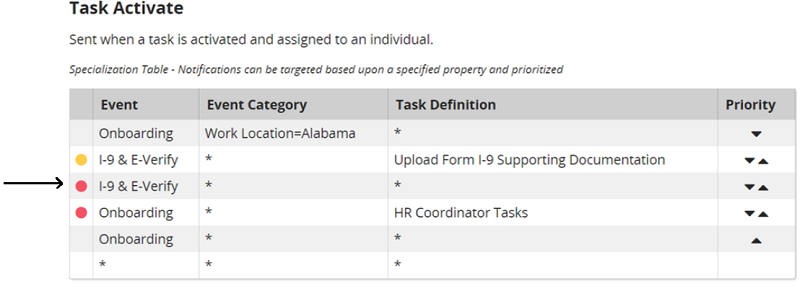
A red indicator means the notification is disabled. The system ignores it. The system continues to search the table for a specialization until it finds one or hits the default template and then sends that.
A yellow indicator means the notification is enabled, but the Send emails option is not checked. The system recognizes the specialization but does not sent an email. The system stops searching for notifications to send because it found a match.
| ©2022 SilkRoad Technology. All rights reserved. |
| Last modified on: 12/1/2020 7:49:38 PM |