
Step 5: Confirm and process
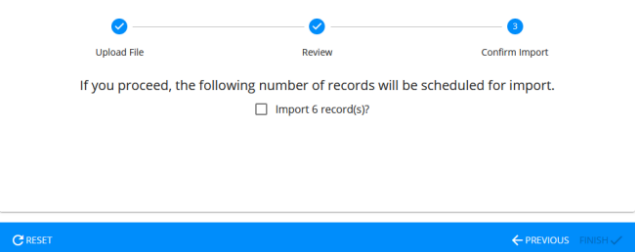
This step processes the records in the uploaded file.
Key info
- This page shows the number of records scheduled for import.
- There is no current method to correct records through the user interface. You must correct in the Excel file and re-upload.
- On the Confirm Import page, click the check box beside the record count.
- Click Finish.
The import process begins. A message appears in the upper right:

When the file is processing, this icon is shown:

After the file is processed, it moves to the History panel:
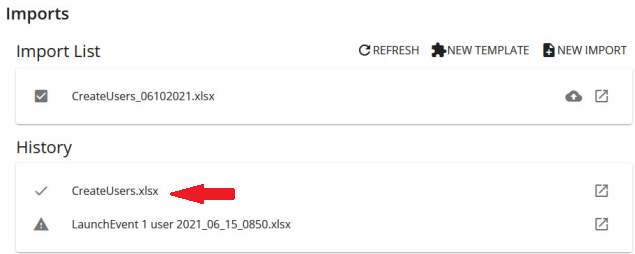
It has a check mark, which means all the records in the file were processed.
If a file has an alert icon, it means one or more records did not process.
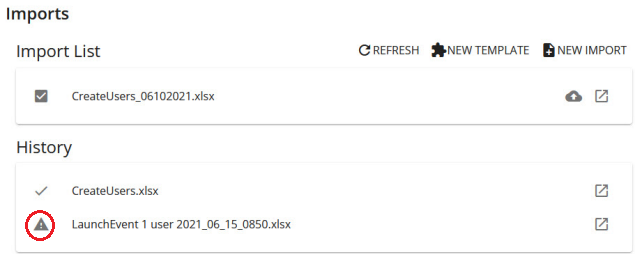
- Click
 to view details.
to view details.Import details show each record in the file and if they processed successfully:
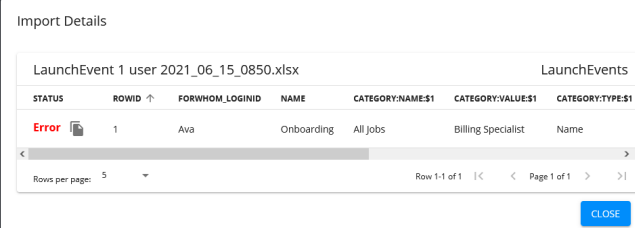
- Hover your mouse over the Error status for error details or click
 to copy and paste the error into a document to analyze.
to copy and paste the error into a document to analyze. - After analyzing the error, open the Excel file and correct the error.
- Re-upload the Excel file with only the rows that had errors that prevented the user from being created or updated.
- Review (validate) the record, confirm, and process.
- Click
| ©2022 SilkRoad Technology. All rights reserved. |
| Last modified on: 9/14/2021 1:38:12 PM |