Add a journal entry
The Journal is where you can keep confidential entries on yourself or others within Rival WingSpan. You can use your Journal to record specific accomplishments or actions you have taken and refer to them at any time.
Follow these steps to create a new journal and entry.
- From the Navigation bar under Journal, select My Journals.
- Click on the Create New Journal tab.
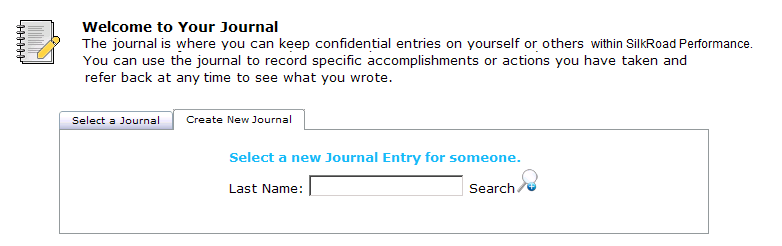
- Enter the last name of the employee you want to create the Journal for and click Search.
- Click on the employee’s name from the list.
- Select the Type of Entry from the drop-down field. Journal types may include Attendance, Disciplinary and Performance.
- Enter your journal entry and click Add Entry.
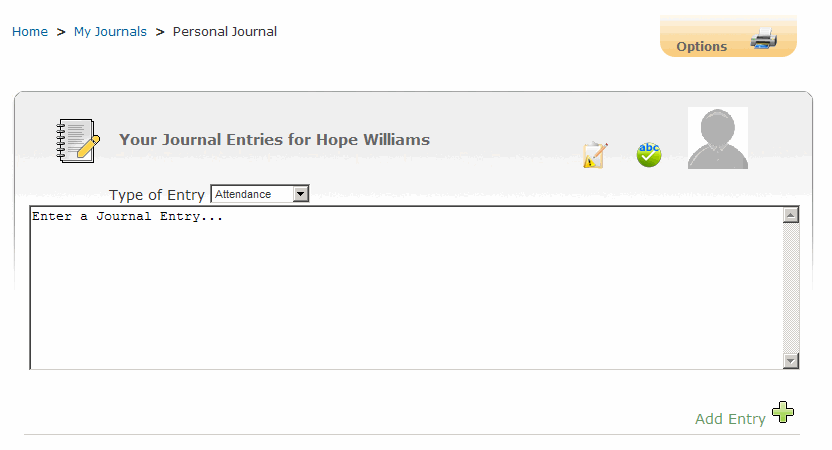
You have the option to print Journal entries by clicking on the Printer icon at the top of the screen.
Depending on the configuration of your system, you may have the option to check compliance and/or utilize spell check. When enabled, the icons are displayed at the top of the page.
Follow these steps to add a journal entry to an existing Journal.
- From the Navigation bar under Journal, select My Journals.
- Click on the Select a Journal tab.
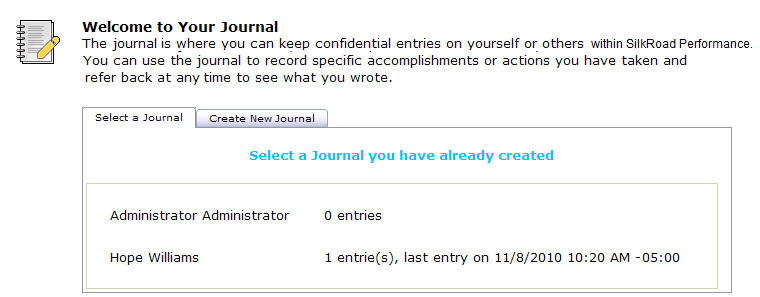
- Select the employee from the list.
- Select the entry type from the drop-down field.
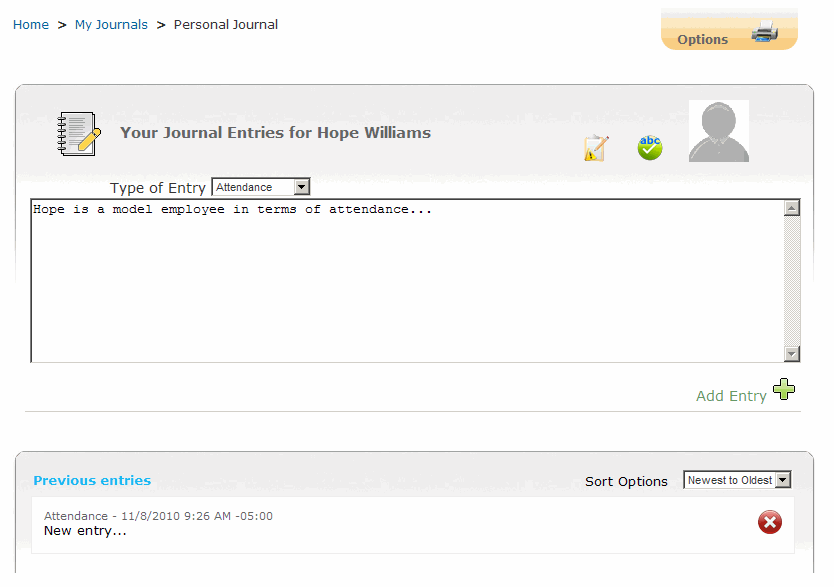
- Enter the text and click Add Entry to save your journal entry.
You have the option to print Journal Entries by clicking on the Printer icon at the top of the screen.
In addition, previous Journal entries are listed at the bottom. Click on the Journal entry to view your comments or click
 to delete the entry.
to delete the entry.
 © 2023 Rival. All rights reserved. |

 |