
Administer User Accounts page
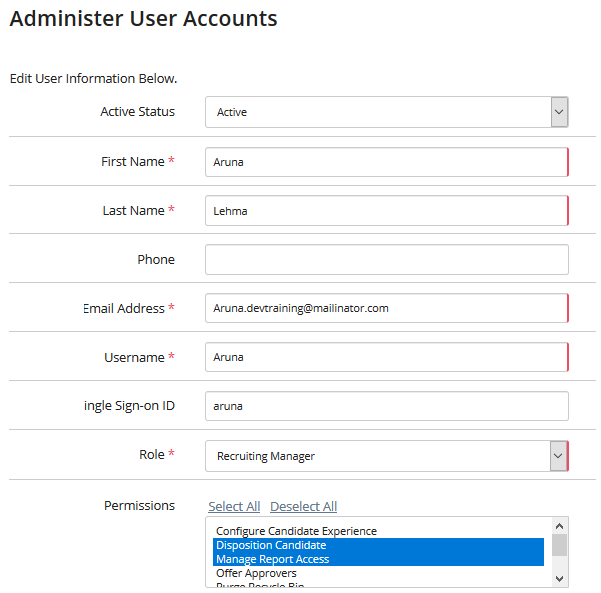
Active Status
The status of the user (Active or Inactive).
First Name
The first name of the user.
Last Name
The last name of the user.
Phone
Enter the phone number for the user.
Email Address
The email address to which all SilkRoad Recruiting email communication will be sent.
Username
The username that the user will use to log in to the system. Usernames must be unique. Since all our customers access through the same login screen, common usernames like ‘jsmith’ are probably taken already. If you attempt to add a new user and the username is already taken, a notification is displayed on-screen and you will need to select a different username. We suggest using the user’s email address as the username since this is likely to be unique in our system. Usernames must be between 6 and 50 characters long and can include alpha, numeric and the following symbol characters: - _ ( ) ~ $ @ +
Single Sign-on ID
(If using Single Sign-on) Enter the user's Single Sign-on ID.
Employee ID
A unique identifier for the user. This ID number is sometimes used in system integration. For example, a customer can associate the user record in SilkRoad Recruiting with a user in an internal HR system. The value must be between 1 and 50 characters. This field is optional if SilkRoad Recruiting is NOT integrated with another system.
Role
Select the user role.
Permissions
Select the permissions for the user.
Single Sign-on
Select to use SSO or not.
Locations
Optionally choose to limit user visibility by associating the user with a specific location(s) using the drop-down menu. Use the Ctrl key to select multiple locations. Use the check box to allow the user visibility into jobs and candidates that are not associated to defined company locations.
Activation
New users will be sent an email containing the username and a unique link to reset their password upon initial login. If the new user does not respond to this email, the administrator can re-send the activation email upon clicking Resend Activation Email when editing the user account.
| ©2021 SilkRoad Technology. All rights reserved. |
| Last modified on: 3/20/2020 9:19:35 PM |