
Add Contact Notes
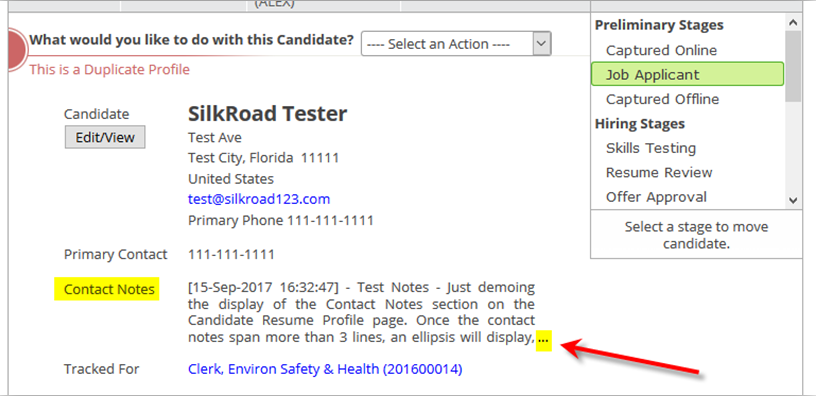
Use Contact Notes to share notes about candidates across all jobs—regardless of resume history, job status, or workflow stage. They always remain on the Candidate Profile, similar to Contact information, but give you more flexibility for recording specific candidate notes for the internal organization.
You can use Contact Notes any way you want. They are ideal for the internal organization and commentary that applies to all jobs such as "Needs Relocation," "Do Not Hire", or "Available for Contract."
Contact Notes are not related to a specific job like Comments in History. (You can still add Comments in the Candidate’s History detailing information for a specific job.)
- Navigate to a candidate's Candidate Resume Profile page.
- Click Edit/View.
- Add information in Contact Notes.
The information entered is available to all users who have access to the Candidate Profile page.
Tip: Keep your notes short. If you exceed the character limit, an ellipsis appears, which lets you view the entire note.
- Click Save.
After notes are added and the page refreshes, the notes and a date/time stamp are shown. The date/time stamp note is not localized. It displays for all users in the following format: dd-MMM-yyyy hh:mm:ss. The time is displayed in the 24-hour format.
Note: Each time you edit Contact Notes, a date/time stamp is added. You can always remove the date/time stamps you don't want.
| ©2021 SilkRoad Technology. All rights reserved. |
| Last modified on: 8/26/2021 8:45:04 PM |