
Recruiter dashboard
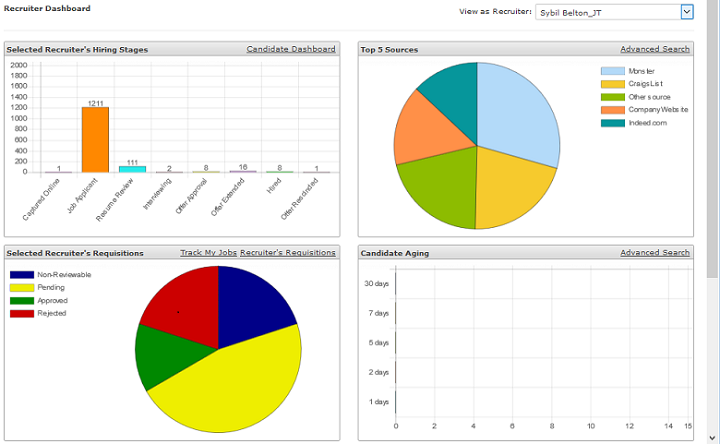
This dashboard provides easy access to information that recruiters and recruiter managers use the most. It is the default landing page that appears when recruiters and recruiting managers log in. It is also accessible via the home icon ![]() .
.
Key info
- Here's a summary of each chart/graph:
Chart or graph
Description
Hiring Stages
Provides a summary of candidates in various hiring stages. Click any stage to view a list of candidates in the current hiring stage. Click on the Candidate Dashboard link to view the Candidate Dashboard.
Top 5 Sources
Provides the top five sources (for your company) for candidates associated to active jobs. Click a listed source to view a candidate list for the selected source and access resume. Use the Advanced Search link to use additional search features.
Requisitions
Shows a visual representation of pending, approved or rejected requisitions. Click a group to view a list of pending, approved, or rejected requisitions. Click on Track My Jobs link to view a list of your jobs or use the Requisitions link to view a list of requisitions.
Candidate Aging
Provides candidate aging information. Graph represents the count of applicants entered in the system in the last 30 days. Click a group in the graph to view candidate details. As the candidate's enter date ages, they fall off the applicable bar results. Use the Advanced Search link for additional search filters.
Interviews
Provides access to a list of complete or pending interviews. Click the Interviews Status link to view all interviews.
Reviews
Displays the number of completed and requested reviews. Click a group in the graph to view completed or requested reviews listed by hiring manager. Choose the Reviews Status link to view all reviews.
- Each graph is interactive and provides access to additional details. You can:
- Hover over a pie piece or bar graph to see details
- Click a pie piece or bar graph to go to that particular page
- Click a color in the legend to hide a pie piece and make other pieces larger
- Click a color in the legend to hide a bar graph
Tip: Click that same color in the legend again and that pie piece or bar graph reappears in the chart.
Good to know
- By default, a recruiting manager’s dashboard shows information specific to their jobs and candidates. However, recruiting managers can use the View as Recruiter drop-down to view by a specific recruiter or recruiting manager or use the All option to view information for all recruiters/recruiting managers.
| ©2021 SilkRoad Technology. All rights reserved. |
| Last modified on: 5/5/2020 2:32:11 PM |