
Candidate dashboard
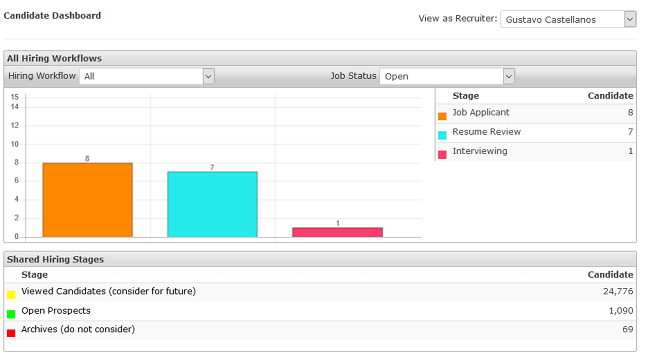
Use the dashboard to view available hiring workflow(s) and associated hiring stages from a single location. You can filter the view by hiring workflow and/or job status (Open/Closed/All).
Key info
- Here's a summary of each chart/graph:
Chart or graph
Description
All Hiring Workflows
Shows a visual representation of the candidates in each hiring stage. Use the:
- Hiring Workflow drop-down to select a hiring workflow to view. To view all workflows, associated hiring stages and candidates, select All.
- Job Status drop-down to view open, closed, or all jobs.
Note: Hiring workflows are created during the implementation process. Requests to update or add additional workflows can be made through SilkRoad Support by your administrator.
Shared Hiring Stages
Shows a visual representation of shared hiring stages. To view candidates in a shared hiring stage, click on a stage name.
- Each graph is interactive and provides access to additional details. You can:
- Hover over a bar graph to see details
- Click a bar graph to go to a details page
- You can also click a stage to go to a details page.
Good to know
- Use the View as Recruiter drop-down to view by a specific recruiter or recruiting manager or use the All option to view information for all recruiters/recruiting managers. By default, a recruiting manager’s dashboard view shows information specific to their jobs.
| ©2021 SilkRoad Technology. All rights reserved. |
| Last modified on: 5/5/2020 2:31:57 PM |