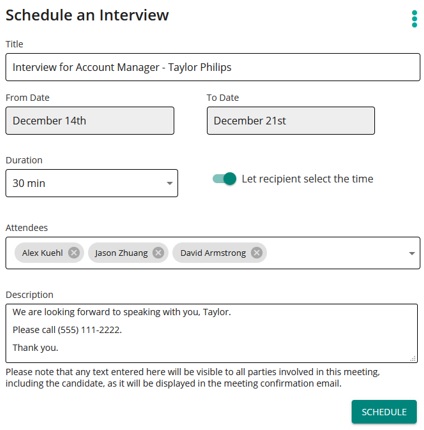Schedule an interview
- Access a candidate's candidate profile.
- From the Select an action drop-down list, click Schedule an interview.
The
 Schedule an Interview page opens.
Schedule an Interview page opens. - Select a date range from which to select an interview date.
- Select the expected duration of the interview.
Note: The default is 15 minutes.
- Determine who sets the date and time for the interview. If the Let recipient select the time toggle is:
- Disabled, you set the date and time for the interview. (Default)
- Enabled, the candidate sets the date and time for the interview.
- Select all internal employees who need to interview the candidate.
Tip: The Attendees field is a type-ahead field. As you type a name, it appears in the drop-down for selection. Only employees who have linked their calendar can be selected.
- Enter a description for the interview. Include any information to share with the attendees here like links, phone number for candidate to call, office location, and so on. (Whatever is entered here is visible to the candidate.)
- Click Schedule.
The Schedule an Interview - Date and Time page opens:
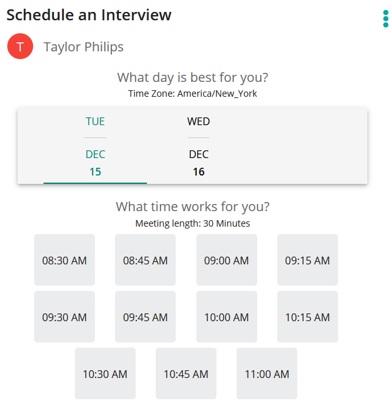
- Select a date and time and click Schedule.
The interview is scheduled and a confirmation goes to you and the candidate.
An email is sent to you, every selected attendee/interviewer, and the candidate.
The calendar of every selected attendee/interviewer is updated and the meeting is automatically added to their calendar.
Note: The candidate's calendar is not automatically updated because their calendar is not synced to the scheduling function. However, an ics calendar attachment is included candidate's email.
| ©2021 SilkRoad Technology. All rights reserved. |
| Last modified on: 6/24/2021 10:04:44 PM |