
Conversations tab
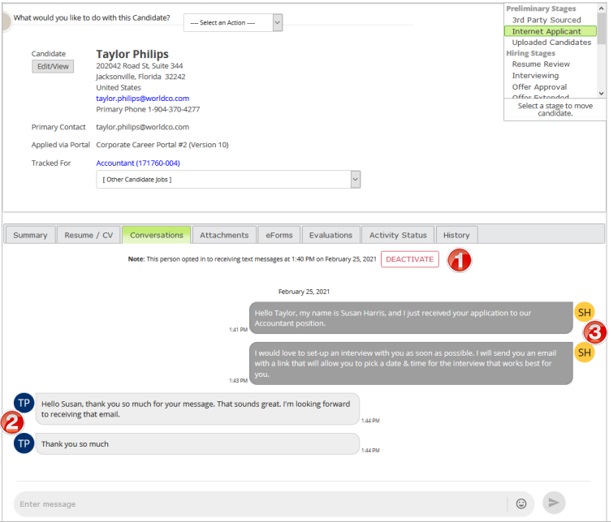
The Conversations tab on the candidate profile is where you read and send text to candidates. Here are some key features.
|
Feature |
Description |
|---|---|---|
1 |
Deactivate button |
Use when you no longer want to have a text conversation with the candidate. Deactivating stops the candidate from being able to participate in the text conversation any longer. Once deactivated, text displays underneath the most recent text message that indicates the date and time the conversation deactivated. Tip: After deactivation if you want to restart the conversation with the candidate again, simply send a new text message. |
2 |
Incoming texts |
The left side of the page displays text messages from the candidate and other SilkRoad Recruiting users. The avatar is the initials of the person who sent the message. Tip: Hover your mouse over the avatar to see the person's full name. |
3 |
Outgoing texts |
The right side of the page displays the text messages that you sent. The avatar is your initials. |
Not shown in graphic |
System messages |
Any messages sent by the system appear on the right side of the page. The avatar is SP, which means System Participant. |
Not shown in graphic |
Candidate has not opted in |
If a candidate has not opted in to receiving text messages, a message appears at the top of the chat box letting you know this. You cannot send texts (chat box and send icon are disabled). |
Not shown in graphic |
Candidate has opted out |
If a candidate opts out of receiving text messages, a message appears below the last text message. It includes date and time when the candidate opted out. You cannot send texts (chat box and send icon are disabled). |
| ©2021 SilkRoad Technology. All rights reserved. |
| Last modified on: 4/8/2021 3:07:48 PM |