Set the role to receive the disagreement notification email
Note: This topic assumes you are accessing a workflow template already containing the Acknowledge meeting workflow step.
- From the Navigation bar under Appraisals, select Manage Workflow Templates.
- In the Workflow Templates list, find the workflow template containing the Acknowledge meeting workflow step and click Manage.
The Workflow Template page displays the defined workflow and workflow steps.
- In the Workflow Steps section, beside the Acknowledge Meeting step, click the Edit link.
- Scroll down and find the Disagreement Notification Email section.
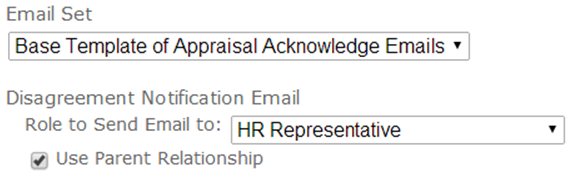
- In the Role to Send Email to drop-down list, select the role to receive the disagreement notification email.
Tip: You can change this role at any time even after the workflow template is launched.
- (If applicable) Select the Use Parent Relationship check box to constrain the notification to employees with a parent relationship in the selected role to the employee acknowledging the meeting.
- Click Save.
 © 2023 Rival. All rights reserved. |

 |