Import overwrite protection
In Rival WingSpan, employee fields can be updated through:
- An Integration Platform batch import process
- The Rival WingSpan user interface
The import overwrite protection feature prevents fields that are being imported from being edited in the user interface. However, the import overwrite protection feature has no effect on whether a field can be imported. Fields can always be imported regardless of which update method is selected.
To prevent imported fields from being edited in the user interface, enable the fields for import on the Manage Field Views page.
Integration Platform batch import method
There are five field views (set of fields) in Rival WingSpan that Integration Platform can update:
- Core Department Data for Data Exchange
- Core Employee Data for Data Exchange
- Core Job Data for Data Exchange
- Core Location Data for Data Exchange
- Default UDF Data Exchange
These field views appear in the top of the list on the Manage Field Views page.
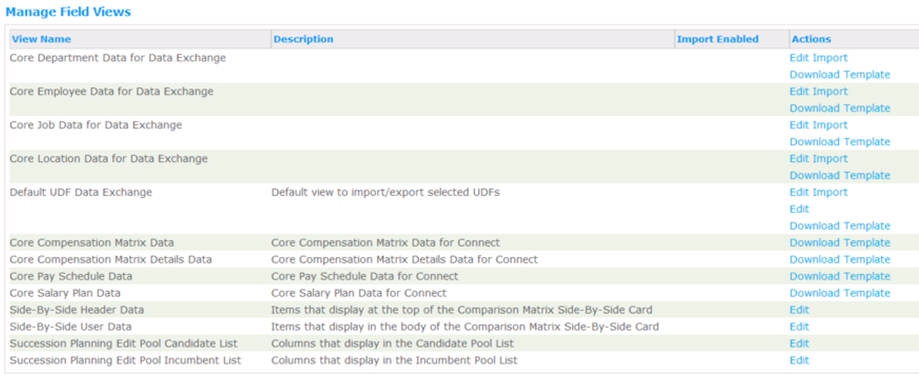
Before enabling the import for a field view, Rival WingSpan warns you that:
- You can no longer edit the fields in that field view in Rival WingSpan
- Data that already exists in those fields in Rival WingSpan are overwritten by the import
- Overwritten data cannot be recovered
After the Integration Platform import process is enabled for a field view, a check mark appears in the Import Enabled column.
Note: The import for Default UDF Data Exchange field view functions differently than the other Core field views. The Default UDF field view can be edited so that sets of fields are enabled for import. If you choose a set of fields for import on the Default UDF field view, the Account Private field set is also enabled for import.
Rival WingSpan user interface method
If the Integration Platform import method is not enabled for a field view, you can edit that data in the Rival WingSpan user interface. A check mark does not appear in the Import Enabled column.
Note: Data can still be imported by Integration Platform into Rival WingSpan. The user interface method has no impact on whether data is imported.
Allowing editing
If you disable the Integration Platform import process for a field view, those fields can be edited again in the Rival WingSpan interface but only after permissions are reset. Simply disabling the Integration Platform import process does not instantly provide the ability to edit data again in Rival WingSpan.
 © 2023 Rival. All rights reserved. |

 |