Using the CSV Converter program
The Administration tools require files to be uploaded in an XML format. The CSV Converter converts CSV formatted documents into properly formatted XML documents.
Follow these steps to use the CSV Converter program.
- Click Start > Programs > Rival technologies > WingSpan> Admin Tools > #client version number# > CSV Converter.
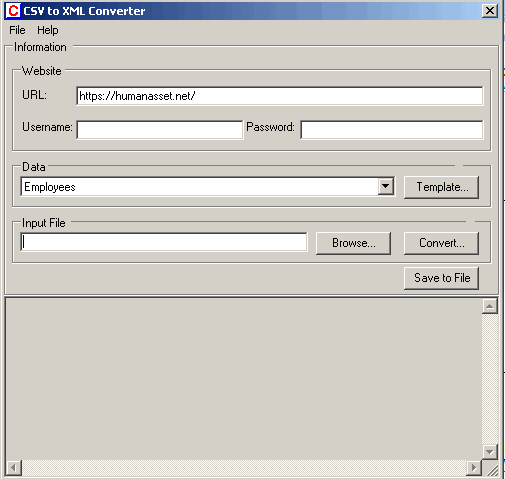
- Enter the following information into the CSV to XML Converter window:
URL: This field is pre-populated with https://humanasset.net/. Enter your specific site address that you use to access Rival WingSpan. For instance, if your Rival WingSpan URL is https://humanasset.net/WorldCo or https://worldco-ws.silkroad.com/WorldCo, you would enter it here.
Username: This is the account information, typically the Client Administrator, for the person who has permissions to make changes to the system.
Password: The corresponding password for the Username.
Data: This is the type of information you are uploading. The data is either Employees or Relationships.
Template: Clicking on Template will download a template from the database that you can use to enter Employee information or Relationships. You must select a data type for the template.* The templates have field heading text marked "(required)". The "(required)" must be removed from the heading or the upload will fail.
Input File: This is the path to the file you want to upload.
Convert: Pressing Convert starts the process of converting the CSV file into an XML Document.
Content Area: This is where the results from the file conversion would appear.
Save to File: Clicking this button saves the content from the content area to a file. This file should be named (XML) so that you can use that with the Exchange Client tool.
 © 2023 Rival. All rights reserved. |

 |