Using the Exchange Client program
The Exchange Client Program uses the files you created with the CSV Converter and uploads them into your Rival WingSpan database.
Follow these steps to use the Exchange Client program.
- Click Start > Programs > Rival Technologies > WingSpan Admin Tools > #client version number# > Exchange Client.
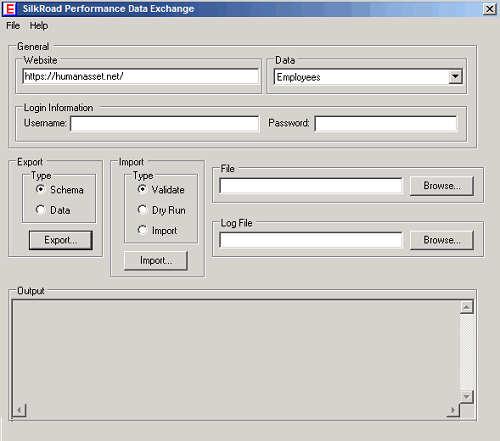
- Enter the following information into the Exchange Client window:
Website: This field is pre-populated with https://humanasset.net/. Enter your specific site address that you use to access Rival WingSpan. For instance, if your Rival WingSpan URL is https://humanasset.net/WorldCo or https://worldco-ws.silkroad.com/WorldCo, you would enter it here.
Data: This is the type of information you are uploading. The data is either Employees or Relationships.
Username: This is the account information, typically the Client Administrator, for the person who has permissions to make changes to the system.
Password: The corresponding password for the Username.
Export: There are two actions you can take with this tool. You can either use the Exchange Client to export data from your Rival WingSpan database or import data into your Rival WingSpan database.
- Schema: This exports the database Schema from your system. Similar to the Template function from the CSV Converter.
- Data: This exports the data from the database to a file. If you have selected Employees from the Data dropdown, the employee information stored in the database would be exported.
Import: Controls any of the actions you can take to "Import" data into the system. From this selection, you can do one of three things:
- Validate: Checks the XML file you are trying to upload to make sure all of the tags are correctly formatted.
- Dry Run: Attempts to upload each row of your XML and report on whether the upload would be successful or not.
- Import: Imports your data in the Database.
File: This is the network path or location of the XML file you are going to upload. If you want to export the data from your system, enter the location here.
Log File: The Exchange Client is able to create a transaction log of your activities. You can use this field to enter the location for where you would like the log created.
Output: The details of the update are shown in this area when the upload has finished. This will not display any results while the upload is happening.
Status: This area will display text when the upload has finished or if errors are encountered.
 © 2023 Rival. All rights reserved. |

 |