Use Exchange Client to import (upload) files
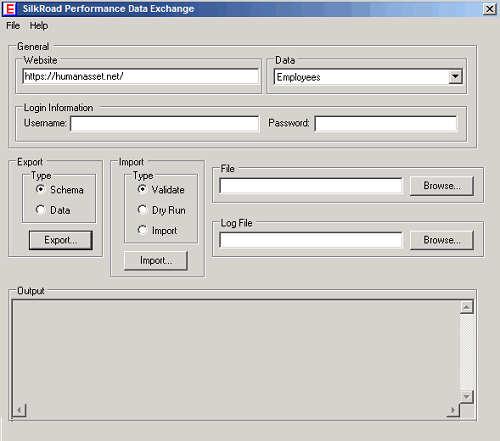
Once you have created your XML files (one for employees and another for relationships) you will need to open Exchange Client to upload these files into the database.
Follow these steps to upload files using Exchange Client.
- Click Start > Programs > Rival technologies > WingSpan Admin Tools > #client version number# > Exchange Client.
- Enter the required fields as discussed above. See Using the Client Exchange Program.
- Make sure that Validate is selected from the "Import" menu.
- Enter the location of your Information file (for example, employee.xml) and Log file (for example, companylog.log) and click Import.
- Exchange Client validates the file format and returns an "Import Succeed" message. If there is a problem with your file, you will receive an error message
- After you receive the "Import Succeeded" message, change the radio button in the "Import" menu from Validate to Import and click Import.
- Repeat this process for each file you upload.
 © 2023 Rival. All rights reserved. |

 |