Manage UI
The Manage UI or User Interface screen allows Client Administrators to set the general and login logos and upload images and files. In addition, customers can upload and apply a style sheet allowing them to customize the look of their instance of Rival WingSpan. This tool is used in the configuration step during implementation by your Rival WingSpan Implementation Consultant.
Rival recommends working with your Implementation Consultant or Rival Support to make changes to the User Interface. In addition, administrators should consultant with their Implementation Consultant or Rival Support for additional information on updating the style sheet and/or for a sample .css file.
Click Clear All at the top of the page to clear the logo paths.
Follow these steps to manage the user interface.
- From the Navigation bar under Content Management, select Manage UI.
- Click the
 icon next to any heading to upload a file or make changes.
icon next to any heading to upload a file or make changes. - To upload a file, browse for the file and click Upload.
- To delete an uploaded item, place a check mark in the corresponding check box and click Delete Selected.
- To implement changes, click Save at the bottom of the page.
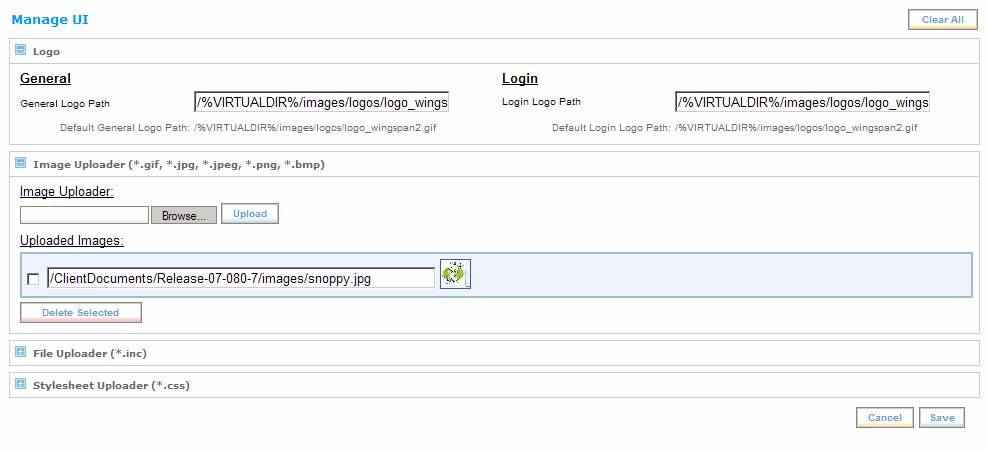
Use the Stylesheet Uploader to upload a *.css file to customize the look of Rival WingSpan in terms of color, font and style.
 © 2023 Rival. All rights reserved. |

 |