Launch an assessment group
Assessments are launched from the Manage Assessment Groups page.
Follow these steps to launch an assessment group.
- From the Navigation bar under Assessments, select Manage Assessment Groups.
- Click the Launch link in the Actions column for the assessment group you want to launch.
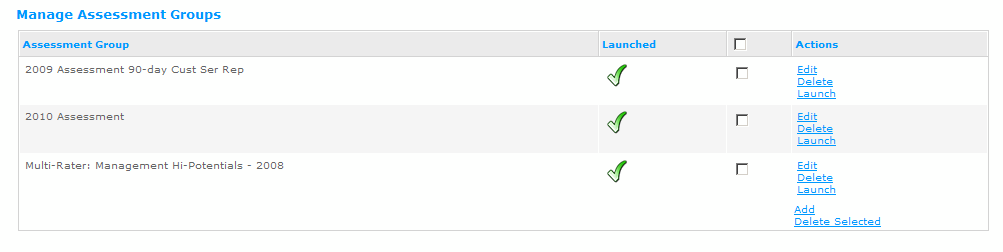
- Select the Profile using the drop-down list. Profile is another name for a form that is built using the Online Form Builder.
When an Assessment Group is created a Profile can optionally be chosen. This Profile can be overridden during a launch. The end result is that employees launched against the same Assessment Group can have different Profiles.
- Use the filters to narrow your search results. Select the filters you want to apply and click the All Filters link.
- Remove the checkmark from Has Assessment to filter for employees without Assessments.
- It is recommended that you set Employee Type to only Internal.
- The Reverse Mode option allows you to view all employees without the selected role. For example, if you select Direct Manager and place a check mark in the Reverse Mode check box, the filtered list will display all employees that are not Direct Managers.
- Use the Reset link to reset the filters.
It is important to remember that you must click on the All Filters link to apply your filters and view your list.
You may choose to use the filters to narrow your search results. By using the drop-down fields and choosing the All Filters link, you can narrow your search results. To view a list of all assessees, click on the Reset link. Search results are returned at the bottom of the screen.
- Select the assessees by placing a check mark next to their name.
- After you have made your selections, click Finish & Send. This will launch the assessment for the selected users.
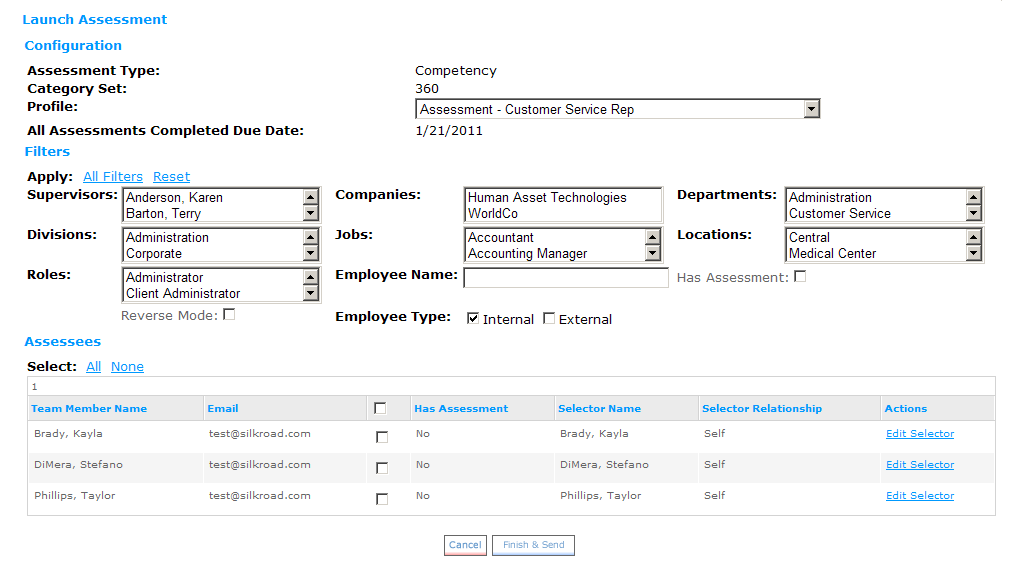
 © 2023 Rival. All rights reserved. |

 |