Close assessments
The Close Assessments screen allows Client Administrators to manually close assessments. They can close assessments that are not set to close automatically, as well as assessments that are configured to close automatically but have not reached the close condition.
Assessments can be closed by Administrators; however, if you wish to reset or reopen an assessment you must contact your Implementation Consultant or Rival Support for assistance.
Assessments MUST be closed (either manually or set to automatically close) before reports are available.
Follow these steps to close an assessment.
- From the Navigation bar under Assessments, select Close Assessments.
- Select the assessment group from the drop-down list.
- Select the assessee(s) by placing a check mark next to his/her name. Optionally, you can choose the Select All link to select all listed assessees.
- Click Close to close the selected assessments.
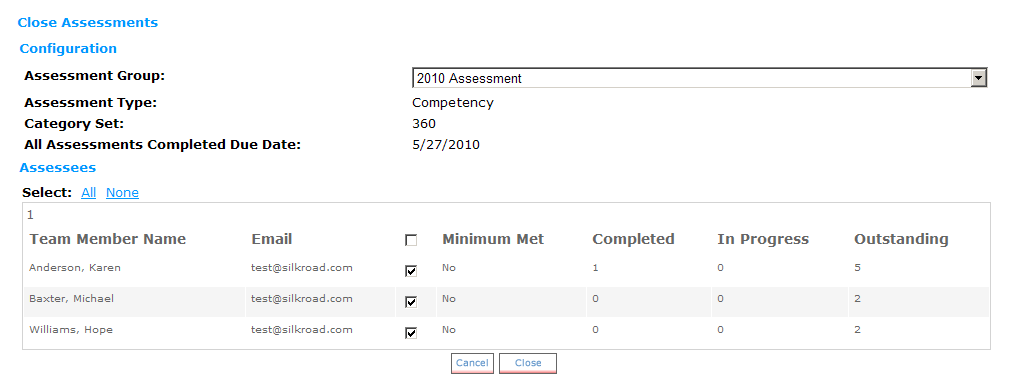
 © 2023 Rival. All rights reserved. |

 |