Ad hoc comparison matrix
The Ad hoc comparison matrix allows Succession Planning Administrators to compare any set of employees in a 9-box matrix.
You must configure the report metadata and create the matrix before you can view a comparison matrix.
Follow these steps to view an ad hoc comparison matrix.
- From the Navigation bar under Succession Planning, choose Succession Planning Dashboard.
- Click
 at the top of the page.
at the top of the page. - Perform a search. To narrow search results, use the filter options. Additional, advanced search options are available by clicking on the
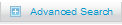 icon.
icon. - If the search filters were previously saved as a query, optionally select the query from the Select drop-down field at the top of the page. The filters are updated to match the query.
- Click Search. The results are displayed below.
To view all employees, clear the search filter and click Search.
- Select the employees to be compared using a check mark.
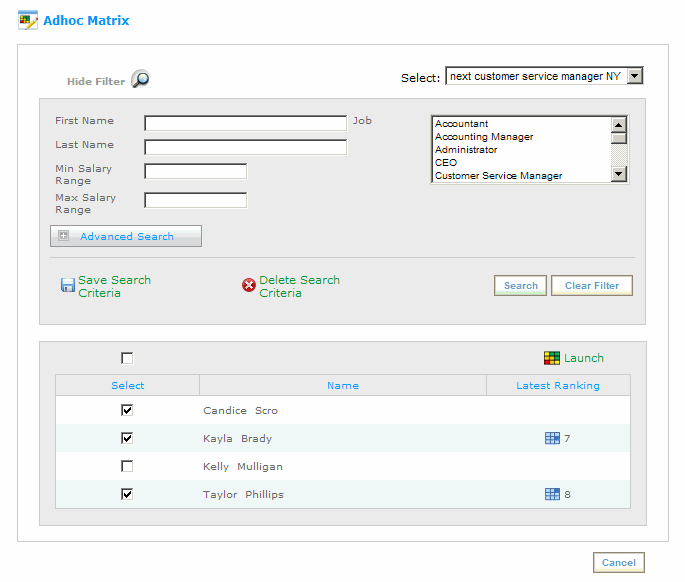
- To view the employees in a comparison matrix, click
 . The Save and Launch Matrix Evaluation dialog is displayed.
. The Save and Launch Matrix Evaluation dialog is displayed. - The search filters must be saved as a query. Enter a name for the query in the Ad hoc Query Name field.
- Choose the Comparison Matrix to use from the drop-down list.
- Click OK. The comparison matrix is displayed in a new window.
- Employees can be moved from one cell to another using drag and drop. In addition, the comparison can be viewed as a Plot Chart (if applicable) and Side-by-Side Comparison by clicking on the links at the top of the screen.
- In addition, if there are employees listed in the Bullpen, they can be moved to the matrix using drag and drop.
- The Options menu allows you to show or hide cell titles, minority status and gender.
- If you want to compare employees, place a check mark in the compare check box for each employee you want to select for comparison and click the Side-by-Side comparison option at the top of the page.
- Use the
 icon next to employee's name to remove him/her from the matrix. You must confirm your choice.
icon next to employee's name to remove him/her from the matrix. You must confirm your choice. - After the evaluation is complete, click Create a PDF, Save and Exit or Exit Without Saving.
Note Mouse over the title of the cell to view the evaluation criteria for each cell.
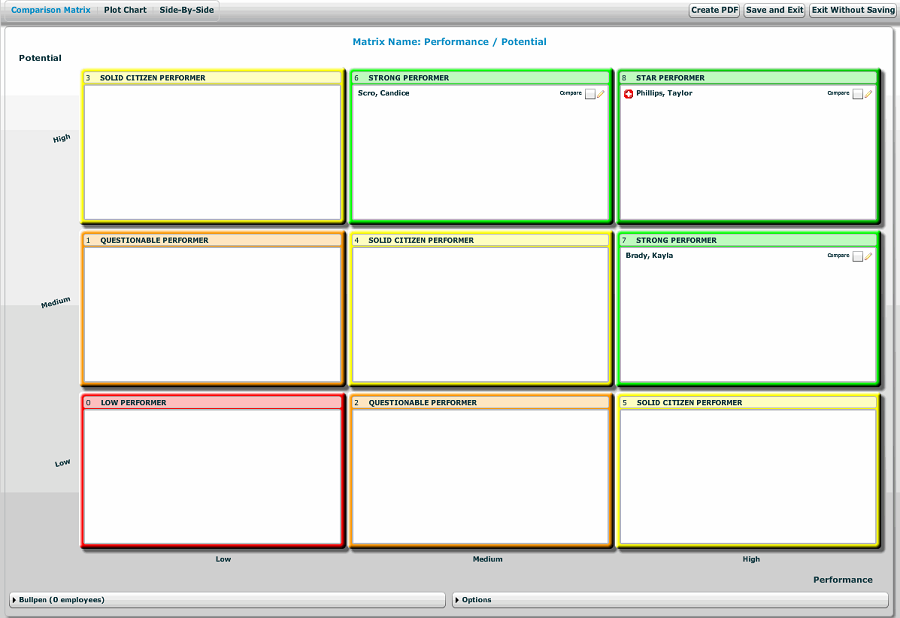
 © 2023 Rival. All rights reserved. |

 |