Set succession planning system defaults
Follow these steps to set the system defaults.
- From the Navigation bar under Succession Planning, choose Succession Planning Dashboard.
- Click
 on the Succession Planning Dashboard.
on the Succession Planning Dashboard. - Click the Set System Defaults tab.
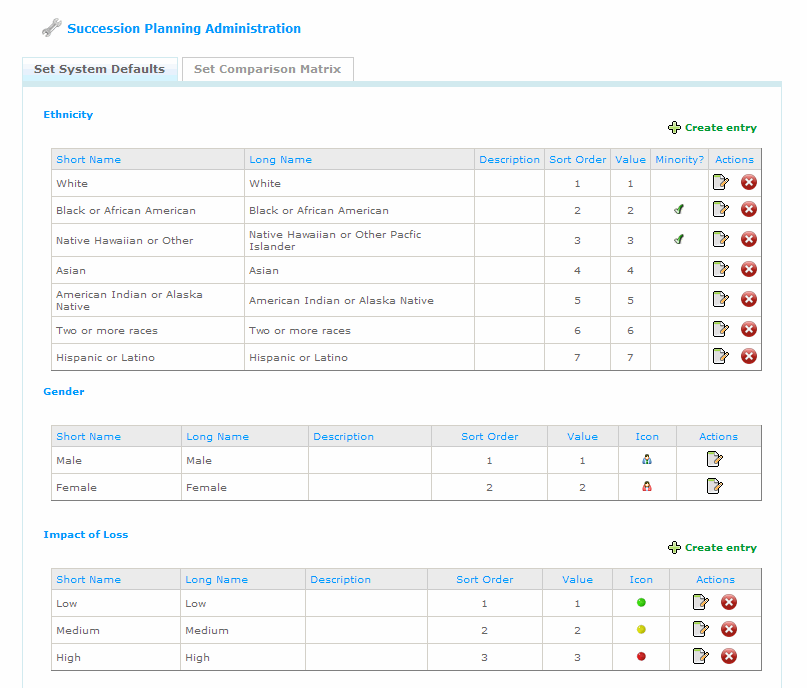
- For each system default, options are available to update defaults.
- Use the
 icon to make updates, such as changes to the name and description.
icon to make updates, such as changes to the name and description. - In addition, for those items that display an icon, you can change the icon using the Change Icon drop-down field.
- The sort order determines how items are sorted and displayed.
- Use the
 icon to remove an item.
icon to remove an item. - The
 icon allows the SPA to add additional fields.
icon allows the SPA to add additional fields.
- Use the
 © 2023 Rival. All rights reserved. |

 |