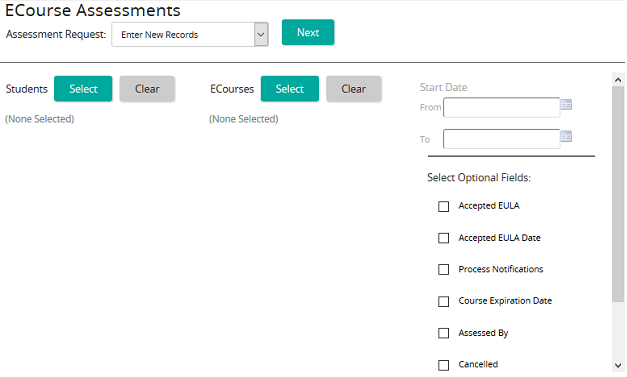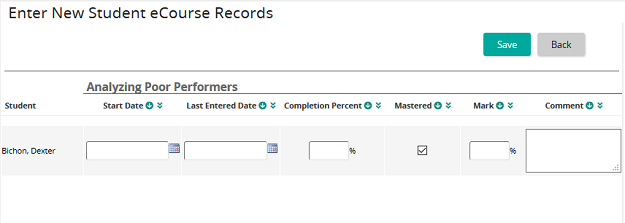Cancel an eCourse record manually
- From the navigation bar, click Learning>Assess>ECourses.
The
 ECourse Assessments page opens.
ECourse Assessments page opens. - From the Assessment Request drop-down box, select Enter New Records, Edit Existing Records, or Delete Existing Records.
- From the Students column, click Select. The Students window displays.
- From the Students window, click Search or filter the search by typing additional information into the filter boxes.
- Select the check box of the student(s) to be added to the Students list, then click Confirm.
- From the ECourses window, click Search or filter the search by typing additional information into the filter boxes.
- Select the check box of the ecourse(s) to be added to the ECourses list, then click Confirm.
- From the Select Optional Fields column, select the check box of Cancelled and Cancellation Comment, then click Next.
The
 Enter New Student ECourse Records page opens.
Enter New Student ECourse Records page opens. - From the Cancelled column, select the check box to activate for each student.
- From the Cancellation Comment text box, enter an optional comment.
The comment will be attached to the eCourse record for reporting purposes.
- Click Save
The eCourse Student Records information is updated.
| ©2021 SilkRoad Technology. All rights reserved. |
| Last modified on: 8/21/2020 1:43:15 PM |