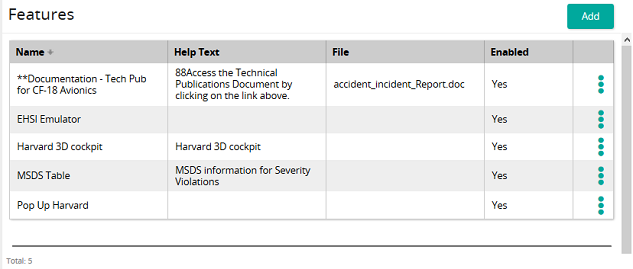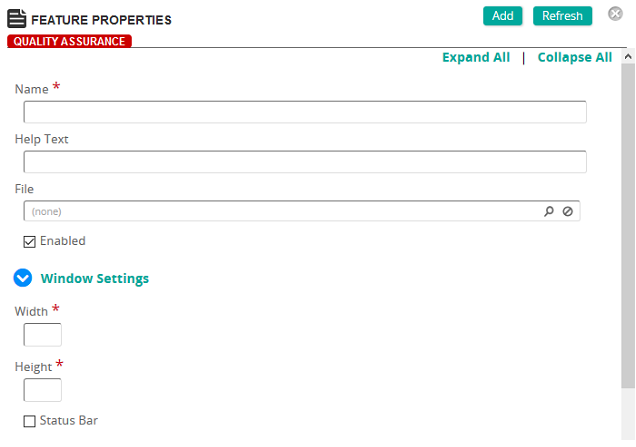Add a feature
- From the navigation bar, click Content>Authoring>Features.
The
 Features page opens.
Features page opens. - Click Add.
The
 Feature Properties page opens.
Feature Properties page opens. - In the Name box, type the name of the feature.
- In the Help Text box, type the rollover help text.
- From File, click
 to search for and select a file to assign to the feature.
to search for and select a file to assign to the feature. - On the Media/Asset Bank page, click Search or filter the search by typing additional information into the filter boxes.
- Select the check box of the media item then click Confirm.
- Select the Enabled check box to make this new feature available to be added to Content Objects.
- Under Window Settings, specify the size of the pop-up window in which the feature will download and appear.
Tip: Click Preview to preview how the feature will look.
- If you want the pop-up window to have a status bar, select the Status bar check box.
- Click Add.
| ©2021 SilkRoad Technology. All rights reserved. |
| Last modified on: 12/30/2014 4:33:53 PM |