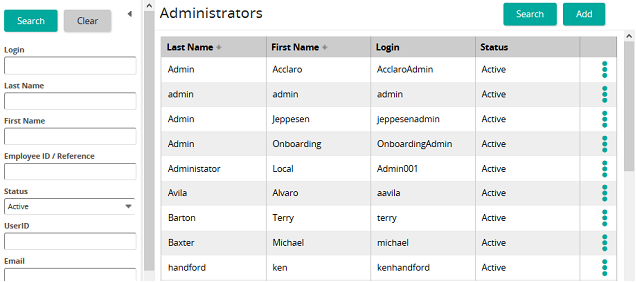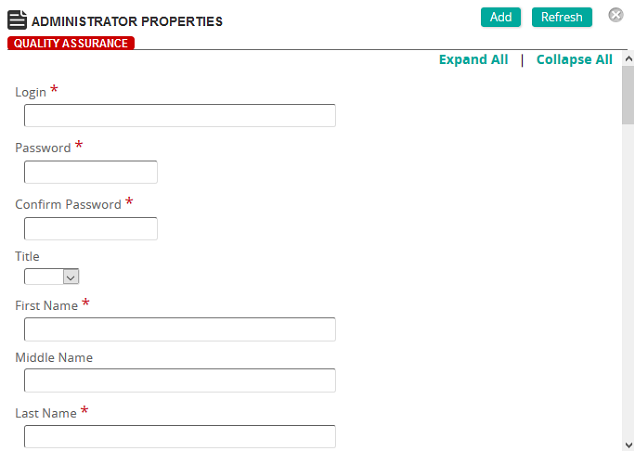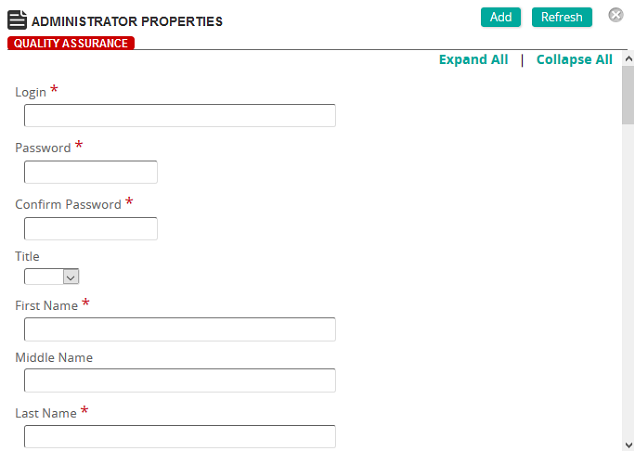
On this page, you define properties for an administrator.
Fields
Login: Type a login ID.
Password: Type a password.
Confirm Password: Re-type the password you entered in the Password box.
Title: Select a title.
First Name: Type the first name of the administrator.
Middle Name: Type the middle name of the administrator.
Last Name: Type the last name of the administrator.
Full Name: Type the full name of the administrator.
Email: Type the email address of the administrator.
Force Profile update on next login: Select this check box to force the administrator to update profile at next login.
 Authentication
Authentication
Use External Authentication: If you want to use external authentication, select this check box.
Force Password Change on next login: To force a password change for the user on the next login, select this check box.
Security Settings: Click this button to restrict viewing access to specific data fields in an enterprise based upon individual or workgroup security settings.
 Preferences
Preferences
Language Preference: The language the user prefers to use for communications.
Email Format: The default email format. The options are:
- (use default): Pulls in the default email format that is set on the Company settings page (Default Email Format setting) and renders email accordingly.
- HTML: Renders email as HTML text.
- Plain Text: Renders email as plain text.
 Organizational
Organizational
Employee ID/Reference: Type a unique identifier for the user.
Start Date: Click the box or calendar icon to select a start date. This date is typically the date the user is added in SilkRoad Learning.
Termination Date: If the user no longer needs access to SilkRoad Learning (such as when terminating employment), click the box or calendar icon to select a termination date.
Status: Select Active or Inactive. A user that is inactive in SilkRoad Learning cannot access any information.
Status Description: Type any additional information to describe the user's status such as retired, on leave, and so on.
 Contact Information
Contact Information
Enter any additional contact information if required.
 Personal Information
Personal Information
Birthdate: Click the box or calendar icon to select the user's birthday from a calendar pop-up.
Gender: Select the user's gender from the list.
Notes: Type any additional notes if applicable.

 Administrators page opens.
Administrators page opens. Administrator Properties page opens.
Administrator Properties page opens.