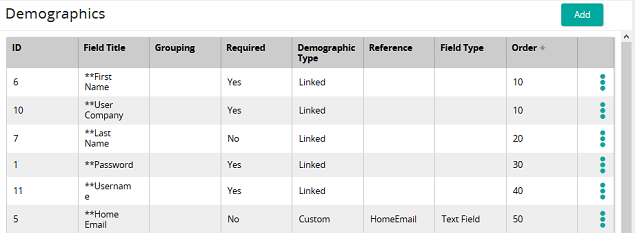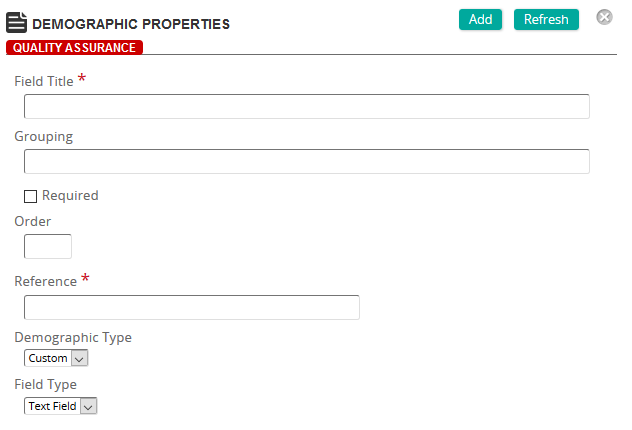Add a demographic data field
- From the navigation bar, click Enterprise>Configuration>Demographics.
The
 Demographics page opens.
Demographics page opens. - Click Add.
The
 Demographic Properties page opens.
Demographic Properties page opens. - Enter a name for the field.
- (Optional) Enter a group name. A group name replaces the Demographics label on the student profile
- Select the Required check box to make this field required (users must complete it) or leave unselected if not required.
- Specify the order of appearance in the Demographics section on the student profile.
- Enter a reference. A reference is often a shortened version of the field name.
- Select a demographic type. Options:
- Custom: Data is stored in the profile.
- Linked: Data populates in SilkRoad Learning. Select the field to link to.
- Select a field type. Options:
- Text Field
- List
- Boolean.
- Click Add.
| ©2021 SilkRoad Technology. All rights reserved. |
| Last modified on: 4/8/2020 7:08:49 PM |