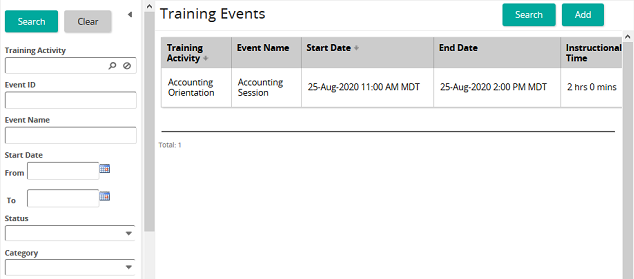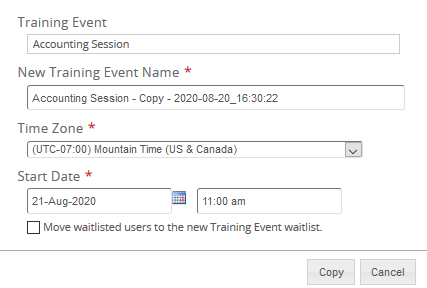Copy a training event
- From the navigation bar, click Learning>Plan>Training Events.
The
 Training Events page opens.
Training Events page opens. - Search for the training event that you want to copy.
- In the list beside a training event, click
 and then click Copy.
and then click Copy.The
 Copy Training Event window opens. The system automatically creates a new event name by appending Copy and the date and time stamp to the end of the training event name.
Copy Training Event window opens. The system automatically creates a new event name by appending Copy and the date and time stamp to the end of the training event name. - (If applicable) Change the training event name.
- (If applicable) Change the time zone of the training event.
- Change the start date and time.
- (If applicable) If you want students on the original training event Waitlist to transfer to the copied training event Waitlist, select MOVE waitlisted users to new Training Event waitlist.
- Click Copy.
The system creates the new event, cleans out the enrollment list, copies the resources, and checks scheduling rules. If there is a scheduling rules conflict, it prompts you if there is a problem or moves the event based on those rules.
| ©2021 SilkRoad Technology. All rights reserved. |
| Last modified on: 8/20/2020 8:37:31 PM |