
Copy Training Event window
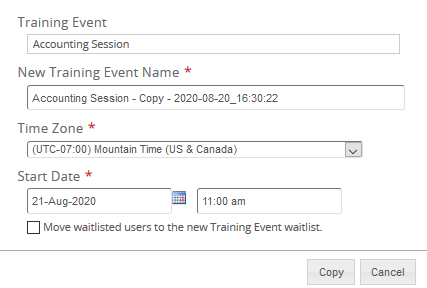
The Copy Training Event window appears when you are copying a training event. From this window, you can rename the copied training event and change the time zone, start date, and start time. You can also choose to move waitlisted user to the new training event waitlist.
Fields
New Training Event Name: This name defaults to the original training event name with Copy and a date/time stamp appended to the end. Change the training event name if you want.
Time Zone: Defaults to the time zone of the original training event. Change the time zone if appropriate.
Start Date: Start date defaults to one day in the future of the original training event. The time defaults to that of the original training event. Change the start date and time as appropriate for this copied training event.
MOVE waitlisted users to new Training Event waitlist: To move users from the Waitlist on the original training event to the Waitlist on the copied event, select this check box. Otherwise, by leaving this check box unselected, users are not moved from original training event Waitlist to the new one.
| ©2021 SilkRoad Technology. All rights reserved. |
| Last modified on: 8/20/2020 8:32:00 PM |