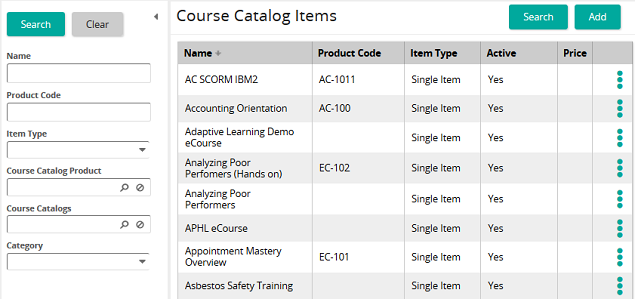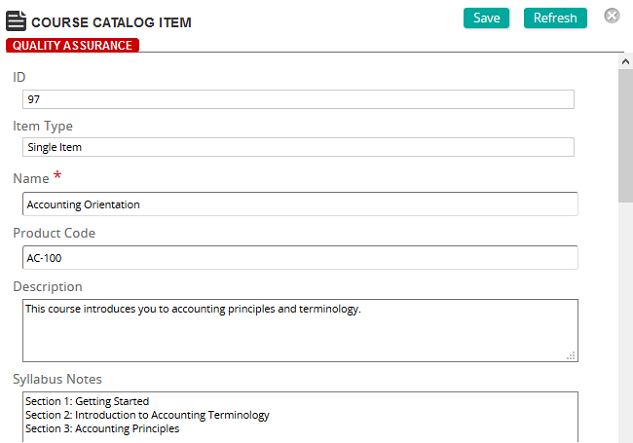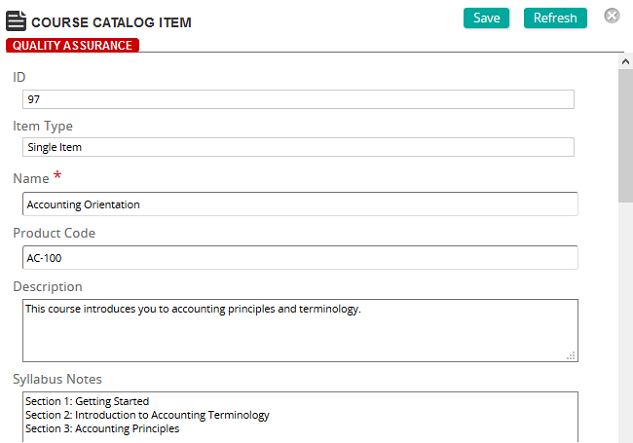
Use this page to create a course catalog item or modify an existing one. The items you create here are eligible for inclusion in a course catalog.
Fields
Item Type: Select Single Item if this course catalog item is a single item or Bundle if this course catalog item is comprised of multiple items.
Tip: A bundle is a collection of course catalog items (eCourses only) that are displayed in the Course Catalog as a group of courses.
Name: Type the name of the course catalog item.
Product Code: Type reference text or product code for this item to make it easier to find in searches. Product code appears below a course name in a course catalog in the Student Portal.
Description: Type a brief description of the course catalog item. This description is displayed in a course catalog in the Student Portal when a student clicks a course's Show More link.
Syllabus Notes: Syllabus Notes are an outline of the subjects and topics covered in a course. It gives students a quick look at the structure of a course. Type syllabus notes in this field. Syllabus notes are displayed in a course catalog in the Student Portal when a student clicks the course catalog name link.
Active: This check box controls whether the course catalog item appears in a course catalog. Select (check) this box to make the catalog item active and eligible to appear in a course catalog. Otherwise, uncheck so that the catalog item does not appear in a course catalog.
Tip: Use the Active check box to remove a course catalog item from a catalog rather than deleting it from SilkRoad Learning. You may want to re-add the course catalog item to course catalogs later.
Categories: To assign categories, click a category or categories from the Available list and use the arrow buttons to move them to the Assigned list. Assigning categories to catalog item allows you to filter when searching a course catalog.
Price: (If Item Type is Single Item and ecommerce is enabled) Enter the price for this item or leave blank if there is no charge.
Note: A course catalog item can have a different price in various course catalogs. You set catalog-specific prices in the Course Catalog section on this page.
Course Catalog Product (If item Type is Single Item): Every course catalog item must have an ecourse or training activity associated with it. Click  to search for and select the ecourse or training activity for this course catalog item.
to search for and select the ecourse or training activity for this course catalog item.
Bundle Items (If Item Type is Bundle): Click  to search for and select course catalog ecourses to comprise this course catalog item.
to search for and select course catalog ecourses to comprise this course catalog item.
Tip: Use the arrows to arrange how you want the bundled ecourses to appear on the Course Catalog Details page.
Course Catalogs: For a course catalog item to appear in a course catalog, it must be associated with a course catalog. You make the association here. A course catalog item can appear in multiple course catalogs. Click Add and then select the course catalog or catalogs.
(If Item Type is Single Item and ecommerce is enabled) You can also set catalog-specific prices for a catalog item here. In the Price box, enter a price. This price overrides the price set in the Price field.
Expiration Method: Select one of the following options:
- Never Expires: The course catalog item (eCourse) never expires and is available in a course catalog as long as it is active.
- Subscriptions: The subscription period determines how long a purchased catalog item (eCourse) is active on the Training page and available to launch. After the subscription period ends, the eCourse is removed from the Training page and is no longer available to the user.
Subscriptions (only if Expiration Method is Subscriptions): Click Add to create a subscriptions period for the eCourse. On the Subscriptions page, complete the following fields:
- Subscription Period: Enter a number to represent the subscription period.
- Subscription Units: Select the unit for the subscription: days, weeks, or months.
- Price: Enter the price for the eCourse during the subscription period. This can be the same amount as in the Price box or different if the cost is different during the subscription period.
Direct Link: A system-generated direct link to this course catalog item. You can copy this link and provide to students so they can directly access this course. For example, a training coordinator can copy this link and email to prospective students. When the students click the link, the course catalog opens and displays the course.
Note: For the direct link to work, a student must be authenticated and have access to the course catalog item. If not, an error message appears when the student clicks the link.

 Course Catalog Items page opens.
Course Catalog Items page opens. and then click Properties.
and then click Properties. Course Catalog Item page opens.
Course Catalog Item page opens.