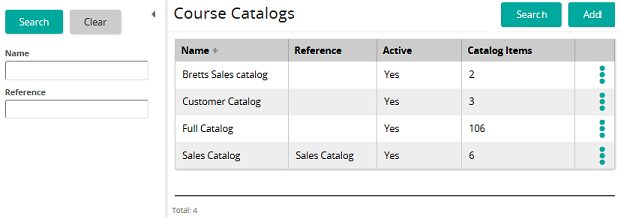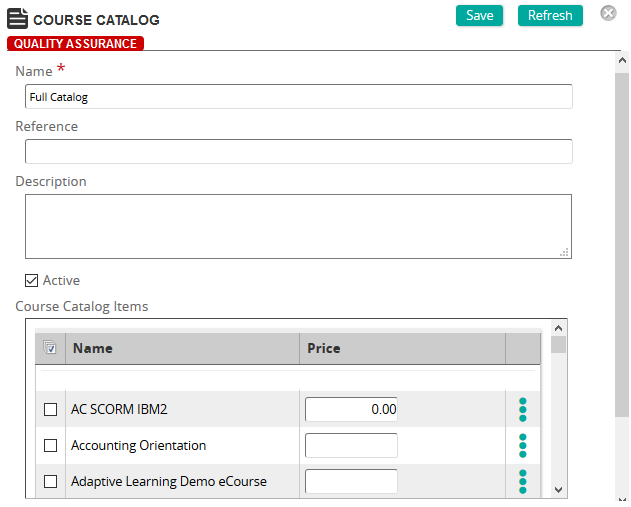Add a course catalog item to a course catalog
View video
Note: This topic focuses on the most direct way of adding course catalog items to a course catalog. An alternate method is the course catalog item method.
- From the navigation bar, click Learning>Direct>Course Catalog.
The  Course Catalogs page opens. Course Catalogs page opens.
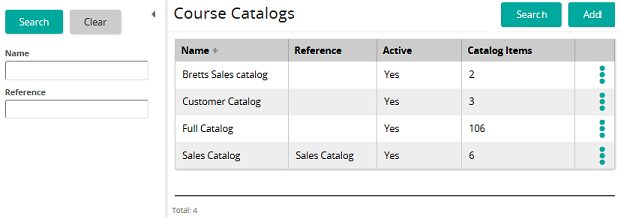
The Course Catalogs page shows the course catalogs available in SilkRoad Learning. The page shows course catalog name, reference, and whether the catalog is active (available in the Student Portal) or inactive (not available in the Student Portal). On this page, you can:
- Search for course catalogs by name or reference
- Add a new course catalog
- View properties for course catalogs
- Access and make changes to existing course catalogs
- For the course catalog you want, click
 and then click Properties. and then click Properties.The  Course Catalog page opens. Course Catalog page opens.
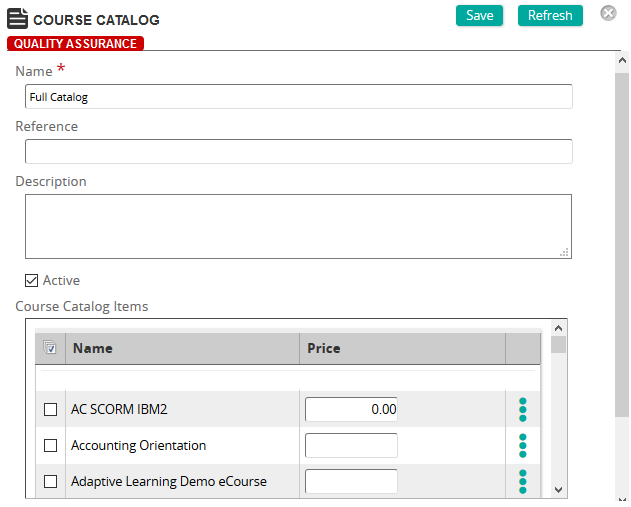
On the Course Catalog Properties page, you define the properties for a course catalog. This includes adding course catalog items to the catalog.
Fields
Name: Type a name for the course catalog.
Reference: Type a reference for this item to make it easier to find in searches.
Description: Type a description for the course catalog.
Active: This option controls whether a course catalog is available in the Student Portal. If selected (checked), the catalog is available and students can access to select courses. If unchecked, the catalog is not available in the Student Portal.
Membership Access only: If you want the course catalog to be:
- Available to all students regardless of membership affiliation, leave this box unchecked.
- Limited to members of a membership group, check this box and then select Add to select a membership group or groups.
- In the Course Catalog Items section, click Add.
- On the Course Catalog Items page, search for and select a course catalog item or catalog items, then click Confirm.
Tip: To select all course catalog items, click the check box beside the Name heading.
Only non-duplicate catalog items can be added. If you selected duplicate catalog items, a warning message appears.
- Click Save.
|

 Course Catalogs page opens.
Course Catalogs page opens. and then click Properties.
and then click Properties. Course Catalog page opens.
Course Catalog page opens.