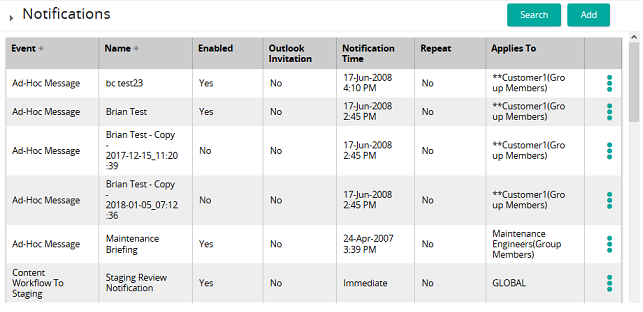Make a recertification notification reoccurring
- From the navigation bar, click Enterprise>Community>Notifications.
The
 Notifications page opens.
Notifications page opens. - Search for a recertification notification.
- In the list beside a notification, click
 and then click Properties.
and then click Properties. - In the Repeat panel, click the Repeat check box.
- Enter the number of times to repeat and when.
- On the confirmation pop-up, click Save.
| ©2021 SilkRoad Technology. All rights reserved. |
| Last modified on: 8/26/2020 3:22:37 PM |