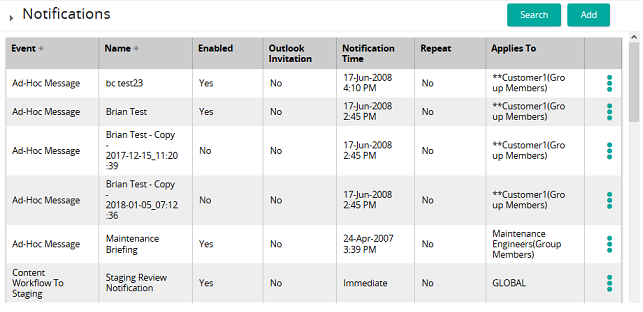Copy a notification
- When you copy a notification, plain and html text messages, language specific versions, and trigger settings are included.
- Date and time is appended to the copied notification file name.
- A copied notification is disabled by default.
- From the navigation bar, click Enterprise>Community>Notifications.
The
 Notifications page opens.
Notifications page opens. - Search for the notification you want to copy.
- In the list beside a notification, click
 and then click Copy.
and then click Copy. - On the confirmation pop-up, click OK.
The copy appears in the list. Open it to make any changes, including enabling it.
| ©2021 SilkRoad Technology. All rights reserved. |
| Last modified on: 8/26/2020 3:19:44 PM |