
Tentative Nonconfirmation (TNC) result
If the information provided on an employee's Form I-9 does not match records available to SSA and DHS, the case:
- Shows a Pending Referral status
- Receives a Tentative Nonconfirmation (TNC) result
The result appears on the employee's E-Verify Case page in the TNC panel:
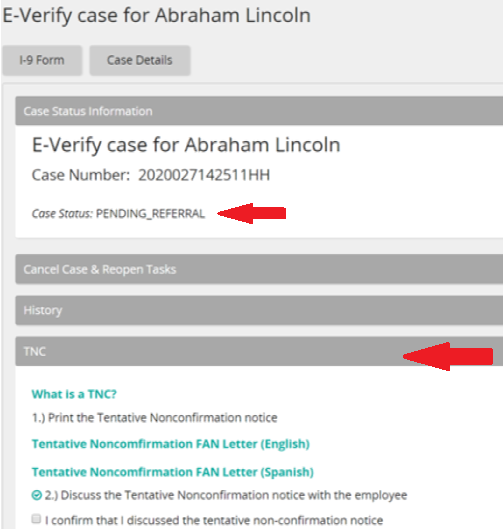
Dealing with a TNC result
Step 1: Notify the employee about the TNC
You (the employer) inform the employee about the TNC result by printing a Further Action Notice (FAN) in either English or Spanish and giving it to the employee.
- From the employee's E-Verify Case page, click the English or Spanish link:
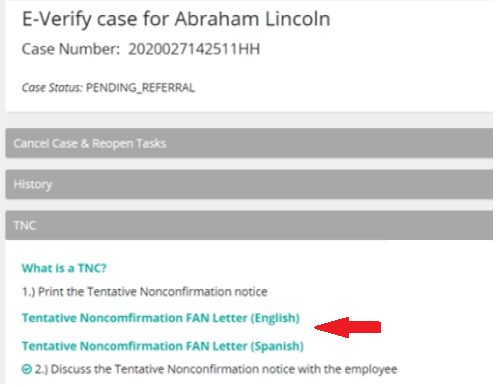
The FAN appears in a pop-up window.
- Print the FAN.
- Give it to the employee and discuss it.
- Click Continue.
Step 2: Take action based on employee conversation
After the TNC conversation happens, there are three options. Those options are shown in the Referral panel:
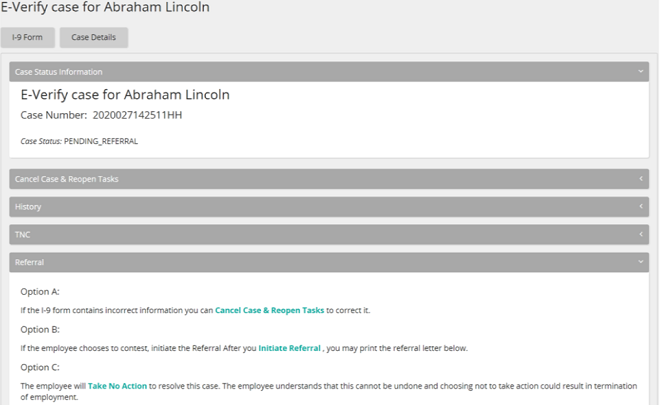
Option |
Action |
|---|---|
Update Form I-9 because it contains incorrect information |
Click Cancel Case and Reopen Tasks link. The case is canceled in E-Verify. In SilkRoad Onboarding, reopen the Form I-9 task and correct Form I-9. Re-initiate the E-Verify verification after that. A new case is created. |
Employee chooses to contest the TNC |
Click Initiate Referral link. The status in the Case Status Information panel changes from Pending Referral to Referral. In the Referral panel, click the English or Spanish link and give the referral letter to the employee. Click Done. The employee has eight federal government working days to take action:
|
Employee chooses to take no action |
Click Take No Action link. The case results in Final Nonconfirmation and you (the employer) may terminate the employee based on E-Verify. On the E-Verify Case page, expand the Close Case panel and select a reason for closing the case then click Close Case. |
| ©2022 SilkRoad Technology. All rights reserved. |
| Last modified on: 9/14/2021 1:38:13 PM |