
UI
Default Language
The default language for the system.
Default value: English
Management Portal URL
The URL for the Management Portal
Management Portal Menu Name
The menu name to identify the Management Portal.
Default value: No Value Set
Eprise Lite Editor Default Link Path
The Eprise path where the LiteEditor Eprise Hyperlink dialog will start.
Items Per Page
Set the number of items on each page for search results and HTML report output.
Portal Role Root Category
The root value to start from in the Eprise role tree.
Manage Categories Max Categories Displayed
Maximum number of category values to display in the hierarchical view on the Manage Categories page.
Default eForms popup dimensions
Enter default dimensions (width by height) for eForm pop-up. (Example: 640 x 480)
Default PDF Flatten Font Name
Default font to use when printing all forms.
Default value: Default
Tip: Default is Arial Unicode MS, which creates longer documents.
Accessible PDF Print output
Controls whether there is a Print Accessible PDF button for an eForm.
Options:
- None: There is no Print Accessible PDF button.
- PDF/A-1 Accessible, PDF/A-2 Accessible, or PDF/A-3 Accessible: There is a Print Accessible PDF button available along with the Print Standard PDF button.
Example:
Default value: None
Default PDF Flatten Font Size
Default font size to use when printing when printing all eForms.
Tip: Using some glyphs may require a setting of 10.
eForms Library Server URL
Enter the URL of the eForms Library.
Edit Value Lists in Excel
If enabled, allows Internet Explorer to open Excel so you can edit value lists.
Contact Page Support URL
Enter the URL to appear on the Contact Support page.
Default value: https://engagementcenter.silkroad.com
Default eForm Builder PDF Font
The default font to use on PDF templates for eForm Builder forms.
Default value: Default
Tip: Default is Arial Unicode MS, which creates longer documents.
Trusted External Domains
Comma-separated list of domains that can be used in task instructions.
Default value: www.silkroad.com
More about trusted external domains:
To enhance security, you can choose to remove links to external sites in task instructions and eForm Builder form content when they are rendered.
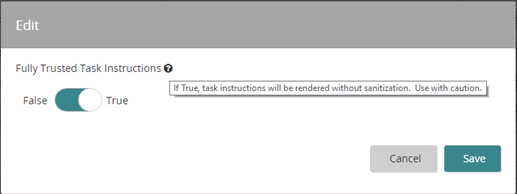
In addition to links to external sites, the enhanced security removes many advanced features that could otherwise be used in tasks. Specifically, any <script>, <iframe>, <object>, or <embed> tag is removed from task instructions. The <iframe> tag is used to embed YouTube videos.
There is a client administrator defined list of trusted external domains that are allowed in task instructions. Upon upgrade, all task instructions are processed to find links to external domains, which are added to the whitelist. This ensures there are no changes to allowed domains on upgrade. As a client administrator, review this setting to ensure your organization approves of all whitelisted domains.
After upgrade, when saving a task definition that includes a link to an external domain, the task definition administrator is notified that a link will not work until the domain is added to the Trusted External Domains setting.
When enabled, the removal of links to external domains only applies to task instructions that are processed by the new user interface, either in the new hire portal or tasks presented to internal users.
Fully Trusted Task Instructions
If set to True, task instructions are rendered without sanitation.
Tip: Use with caution if you set to True.
Default value: False
Lifesuite Libs Version
The version of Lifesuite Libs to use.
PDF Certificate name
Enter the common name of the certificate to use in signing PDFs.
Anti-XSRF feature enabled
Enables the anti Cross Site Request Forgery (XSRF) feature.
Default value: Yes
Category Value Codes Are Required
Making category values required simplifies the importing/exporting of categories and events.
Login Screen CSS
You can modify the login page's CSS so that it has a custom look. You can set font color, body background, button text color, and more.
Tip: Click Preview to see how your modifications look.
Enable CAPTCHA
Controls whether CAPTCHA appears on the login page. CAPTCHA is a security feature that randomly generates a sequence of letters or number that appear as a distorted image and a text box. It helps identify users who are real humans and which ones are computer programs and helps thwart brute force attacks.
Default value: Off
Enable tab evaluation on all custom forms
Enable tab evaluation on all custom forms.
Default value: On
Encrypted tagparamlist hidden form field on custom forms
Encrypted tagparamlist hidden form field on custom forms
Default value: On
| ©2022 SilkRoad Technology. All rights reserved. |
| Last modified on: 12/14/2021 3:55:48 PM |