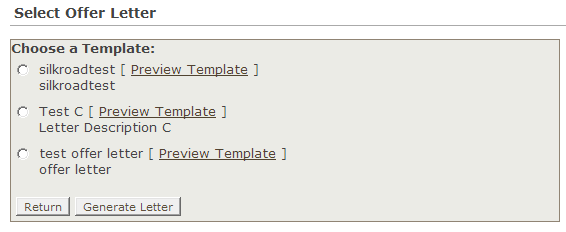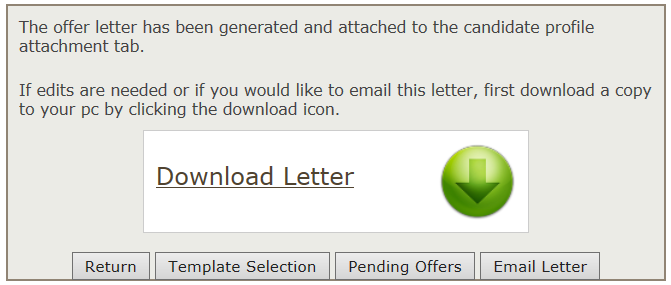Create offer letter
- Offer letters can only be created when a candidate is in an offer related hiring stage. The offer letter template must first be created by an administrator to use this feature.
- From the Select an action drop-down list, click Create Offer Letter.
The
 Select Offer Letter page opens.
Select Offer Letter page opens. All offer letters currently on file are listed. To preview the contents of any letter, click on the offer template name link.
- Select the radio button of the offer letter you wish to create, then click Generate Letter.
The offer letter is now automatically saved to the candidate’s profile Attachments tab. If edits are needed, the user can download the letter to their pc and the original letter is still retained on the candidate profile Attachments tab.
- The File Download window opens.
Tip: You can download and save the letter to your desktop or print from your web browser menu.
- The downloaded offer letter can be updated and stored for retrieval later using the Browse and Upload buttons on the Offer Letter options screen.
- Click Email Letter and optionally choose to include SilkRoad Recruiting Recipients and/or Bcc External Recipients.
- Enter a Subject for the email and the message content.
- Optionally you may select to attach up to 3 additional files to your message. (10MB total)
- Click Send Email.
The offer letter is sent to the candidate and all listed recipients.
| ©2021 SilkRoad Technology. All rights reserved. |
| Last modified on: 7/15/2020 12:15:24 PM |