
Create a sequential approval path for a requisition
- You can select up to 10 approvers per requisition.
- Approvers must have requisition approval permission to be selected as an approver.
- When creating a requisition, click Save and Route for Approval.
The Requisition Approval Settings page opens.
- In the Approvers list, begin typing an approver and click it.
- Repeat step 2 for each approver.
The approvers appear in the Approvers list:
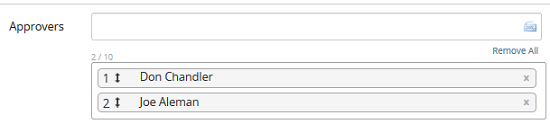
- (If applicable) Drag and drop them to reorder the sequence.
- Verify the Review in Sequence check box is checked.
- Do one of the following:
- If you are not ready for the system to route the approval emails yet, uncheck the Send Email check box.
- If you are ready for the system to route approval emails, leave the Send Email check box checked.
- Click Save.
If the Send Email check box was checked (in previous step), the system sends approval emails to all approvers and the process starts.
If the Send Email check box was not checked (in previous step), the system does not send approval emails yet. When ready, click
 >Send Email beside the first reviewer in the grid. The system sends approval emails and the approval process starts.
>Send Email beside the first reviewer in the grid. The system sends approval emails and the approval process starts.
| ©2021 SilkRoad Technology. All rights reserved. |
| Last modified on: 5/5/2020 2:32:01 PM |